Salesforce Marketing Cloud Connect and Managed Packages
The digital landscape is evolving rapidly, and businesses are striving to stay ahead by implementing robust technologies that streamline operations and enhance customer engagement. Salesforce Marketing Cloud Connect emerges as a powerful solution, seamlessly bridging the gap between Salesforce CRM and Marketing Cloud. In this blog post, we will explore the key features, benefits, and considerations of Salesforce Marketing Cloud Connect, with a special focus on the concept of managed packages.
Breaking Down the Silos: Introduction to Salesforce Marketing Cloud Connect
Silos in data management can hinder a company's ability to understand and connect with its customers. Salesforce Marketing Cloud Connect is designed to break down these barriers by establishing a seamless integration between Salesforce CRM and Marketing Cloud. This integration empowers businesses to leverage the full spectrum of customer data and deliver personalized, targeted marketing campaigns.
Key Components and Architecture
At the heart of Salesforce Marketing Cloud Connect is its robust architecture. Salesforce CRM serves as the repository for customer data, including vital information such as Accounts, Contacts, and Opportunities. Marketing Cloud Connect acts as the middleware, ensuring a smooth flow of data between Salesforce CRM and Marketing Cloud. This enables marketers to create targeted campaigns based on real-time, comprehensive customer insights.
Managed Packages: Enhancing the Integration Experience
When we delve into the technical aspects of Salesforce Marketing Cloud Connect, the concept of managed packages comes into play. A managed package is a container for a set of components, such as Apex classes, triggers, objects, and more, that are developed and distributed as a single package. In the context of Marketing Cloud Connect, a managed package simplifies the deployment and management of the integration.
Data Synchronization: The Power of Unified Data
One of the standout features of Marketing Cloud Connect is its data synchronization capabilities. Through SOAP/REST APIs and packaged solutions, the integration facilitates the seamless exchange of data between Salesforce CRM and Marketing Cloud. This means that changes in customer data within Salesforce are reflected instantaneously in Marketing Cloud, ensuring that marketing efforts are always based on the latest and most accurate information.
Event Monitoring: Triggering Actionable Insights
Event monitoring, including Platform Events and Change Data Capture, plays a crucial role in Marketing Cloud Connect. By monitoring events in Salesforce CRM, marketers can trigger automated actions in Marketing Cloud. This functionality is invaluable for creating targeted, timely campaigns based on customer behaviors, interactions, and profile changes.
Automation & Triggers: Orchestrating Marketing Excellence
The automation and triggers within Marketing Cloud further enhance the integration. Automation rules can be set up to execute predefined marketing actions based on specific events or conditions in Salesforce CRM. This level of orchestration ensures that marketing campaigns are not only timely but also precisely tailored to individual customer journeys.
Security Considerations: Safeguarding Customer Data
Security is a top priority in any integration, and Salesforce Marketing Cloud Connect takes this seriously. Robust authentication, data encryption, and authorization mechanisms are in place to ensure the confidentiality and integrity of customer data. Businesses can trust that their valuable information is protected throughout the integration process.
Getting Started: Configuration and Setup
Implementing Salesforce Marketing Cloud Connect with managed packages is a strategic decision, and its success relies on proper configuration. This includes setting up the integration in Salesforce CRM, configuring Marketing Cloud Connect, and leveraging the packaged components for efficient deployment.
Install Salesforce Marketing Cloud Connect Managed Package
It's time to install the managed package. A managed package is a collection of components and applications that makes the connection between your Salesforce CRM and Marketing Cloud Engagement accounts work. Follow along with these steps to download the latest version of the managed package.
- Confirm you are using the most recent version of a supported web browser, then click one of these
URLs:
- Production Org: https://sfdc.co/MCC
- Sandbox Org: https://sfdc.co/MCCSandbox
- Log in to your Salesforce CRM account using your admin credentials, and then select Install for Admins Only.
- Click Install. (If prompted, grant access to these third-party websites).
- Click Continue.
- Be sure to wait until the managed package installation is complete before moving on to the next step.
Permission Sets in Marketing Cloud for AppExchange Admin and User
In the context of Marketing Cloud for AppExchange Admin and Marketing Cloud for AppExchange User, permission sets play a crucial role in defining the access and capabilities of users within Salesforce Marketing Cloud. Let's explore the significance of permission sets for both administrators and users:
1. Marketing Cloud for AppExchange Admin:
What is a Permission Set? A permission set is a collection of settings and permissions in Salesforce that can extend user access without changing their profile. It allows administrators to grant additional permissions to users on top of what is defined in their profiles.
Role of Permission Sets for AppExchange Admin:
- Granular Permissions: Permission sets empower Marketing Cloud for AppExchange Admins to grant specific permissions related to Marketing Cloud functionalities without altering the user's overall profile.
- Flexibility in Access: Admins can dynamically assign permission sets to different users based on their roles and responsibilities, ensuring that each user has the necessary access to perform their tasks efficiently.
- Changes Without Editing Profiles: Instead of modifying profiles directly, which can have wider implications, permission sets provide a more agile and targeted way to adjust access levels for Marketing Cloud features.
2. Marketing Cloud for AppExchange User:
What is a Permission Set? For Marketing Cloud for AppExchange Users, permission sets serve as a means to extend their access and capabilities beyond their assigned profile.
Role of Permission Sets for AppExchange Users:
- Extended Access: Permission sets allow Marketing Cloud for AppExchange Users to gain access to specific Marketing Cloud features or functionalities that are not part of their default profile.
- Specialized Tasks: Users may have diverse roles within the Marketing Cloud, and permission sets enable them to perform specialized tasks or access specific Marketing Cloud tools tailored to their responsibilities.
- Maintain Security: While providing additional access, permission sets ensure that users are granted only the necessary permissions, maintaining the principle of least privilege and enhancing overall security.
How to Update User Page Layout in Salesforce CRM
Updating user page layouts in Salesforce CRM involves modifying the arrangement and visibility of fields, related lists, and sections on the user interface. Here's a step-by-step guide on how to update user page layouts:
- Log in to Salesforce:
- Open your web browser and navigate to the Salesforce login page.
- Log in to your Salesforce CRM account using your username and password.
- Navigate to Setup:
- In the top right corner, click on your username and select "Setup" from the dropdown menu.
- Alternatively, you can directly access the setup by adding "/setup/forcecomHomepage.apexp" to your Salesforce instance URL.
- Access the Object Manager:
- In the Setup menu, under "Platform Tools," find and select "Object Manager."
- Select User Object:
- In the Object Manager, locate and select the "User" object.
- Choose Page Layouts:
- Within the User object, find and select "Page Layouts" from the left-hand menu.
- Select the Page Layout to Edit:
- You will see a list of available page layouts for the User object. Choose the page layout you want to update.
- Edit the Page Layout:
- Click the "Edit Layout" button to enter the page layout editor.
- Modify Fields:
- In the layout editor, you can drag and drop fields to rearrange their order on the page.
- To add a new field, drag it from the "Fields" palette onto the layout.
- To remove a field, drag it out of the layout or click on the field and press the "Delete" key.
- Adjust Related Lists:
- To add related lists, find the "Related Lists" section in the layout editor and drag the desired related list onto the layout.
- To remove related lists, click on the related list, and press the "Delete" key.
- Customize Sections:
- You can create or modify sections to group fields and related lists logically.
- Drag fields and related lists into the desired sections or create new sections as needed.
- Save the Layout:
- After making the necessary changes, click the "Save" button to save the updated user page layout.
- Assign the Layout:
- Once the layout is saved, assign it to relevant profiles or record types if needed.
- Test the Changes:
- Navigate to a user record in Salesforce and verify that the changes made to the page layout are reflected.
Updating user page layouts in Salesforce CRM provides flexibility in tailoring the user interface to meet the specific needs of your organization. It ensures that users have easy access to the information they need, improving overall usability and efficiency.
Configure the Marketing Cloud Connection
Once logged back into Marketing Cloud Engagement, navigate back to Setup. It’s time to connect your Marketing Cloud Engagement account to the corresponding Sales Cloud or Service Cloud org. Before you begin this process, be sure to log out of your Salesforce CRM account. (Closing the tab doesn’t log you out.) This prevents an incorrect connection, since the system automatically connects to any active Salesforce session.
- In Setup’s Quick find field, type Salesforce Integration.
- Once found, select Salesforce Integration.
- Click Edit.
- Make sure Scope by User is deselected.
- Click Connect Account.
Configuring Connected Apps in Salesforce Setup
- In Setup, type Connected Apps in the Quick Find box and click Connected Apps.
- Click Salesforce Marketing Cloud Engagement. Connected Apps screen with Salesforce Marketing Cloud Engagement selected.
- Click Edit Policies.
- Under Permitted Users, select Admin approved users are pre-authorized.
- If a warning message appears, click OK.
- Under IP Relaxation, select Relax IP restrictions.
- Under Refresh Token Policy, select Immediately expire refresh token.
- Pause for effect. What did those steps do? These two steps are needed for ease of use and authentication within connected applications. Want to learn more? Check out Connected App IP Relaxation and OAuth 2.0 Asset help pages for detailed information about these steps.
- Click Save.
- Scroll down the page and click Manage Permission Sets.
- Select the Marketing Cloud Connected App permission set that you created in the previous unit.
- Click Save.
Connect to Marketing Cloud Engagement Within Salesforce CRM
- Click the plus icon to navigate to the All Tabs screen.
- Click Marketing Cloud Engagement.
- Click Connect to Marketing Cloud Engagement.
- Enter the username and password for the Marketing Cloud Engagement API User.
- Click Login.
- If successful, you see a screen to configure Marketing Cloud Connect settings.
- Under the Account section on the page, select Email.
- In the Sends section, select all options.
- In the Notifications section, enter the appropriate email address to receive any error messages from Marketing Cloud Connect.
- In the Tracking section, select appropriate options for your organization about the specific email tracking data that Marketing Cloud Engagement sends to the CRM system. Keep in mind that the choices you make for these can affect the overall storage of your CRM org.
- Leave the defaults for the rest of the settings and finish by clicking Save Settings.
- Select at least one business unit from the Business Unit Management screen and click Save.
Testing and Validation: Ensuring a Smooth Experience
Thorough testing is essential before fully deploying the integration. By validating the integration at each stage, businesses can ensure a seamless experience for both their marketing teams and end customers. Managed packages simplify the testing process by encapsulating all necessary components in a single deployable unit.
Deployment and Beyond: A Holistic Approach
Deploying Salesforce Marketing Cloud Connect involves a well-defined plan. Managed packages enhance this process by providing a standardized and encapsulated deployment unit. Post-deployment, businesses should focus on monitoring, versioning, troubleshooting, and continuous improvement to maximize the benefits of the integration.
Conclusion: Elevate Your Marketing Strategy with Salesforce Marketing Cloud Connect and Managed Packages
In conclusion, Salesforce Marketing Cloud Connect, coupled with the efficiency of managed packages, opens up a world of possibilities for businesses looking to elevate their marketing strategies. By breaking down data silos, synchronizing customer data seamlessly, leveraging automation and triggers, and embracing the simplicity of managed packages, companies can create highly personalized and effective marketing campaigns. Embrace the power of integration, unlock the full potential of your marketing efforts, and simplify the deployment process with Salesforce Marketing Cloud Connect and managed packages.
References:
For detailed instructions and additional information, you can refer to the Marketing Cloud Implementation Guide.
Connect to Marketing Cloud Engagement Within Salesforce CRM
For detailed instructions and additional information, you can refer to the following Salesforce documentation:
- Permission Sets Overview
- Customize Page Layouts
- Marketing Cloud Connect Installation
- For detailed integration, you can also refer to the Marketing Cloud Implementation Guide.









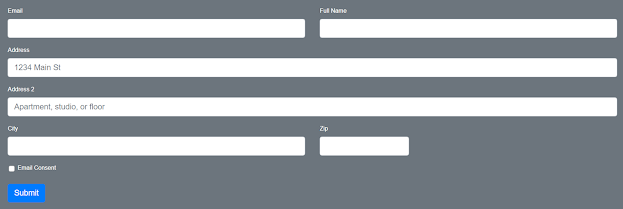
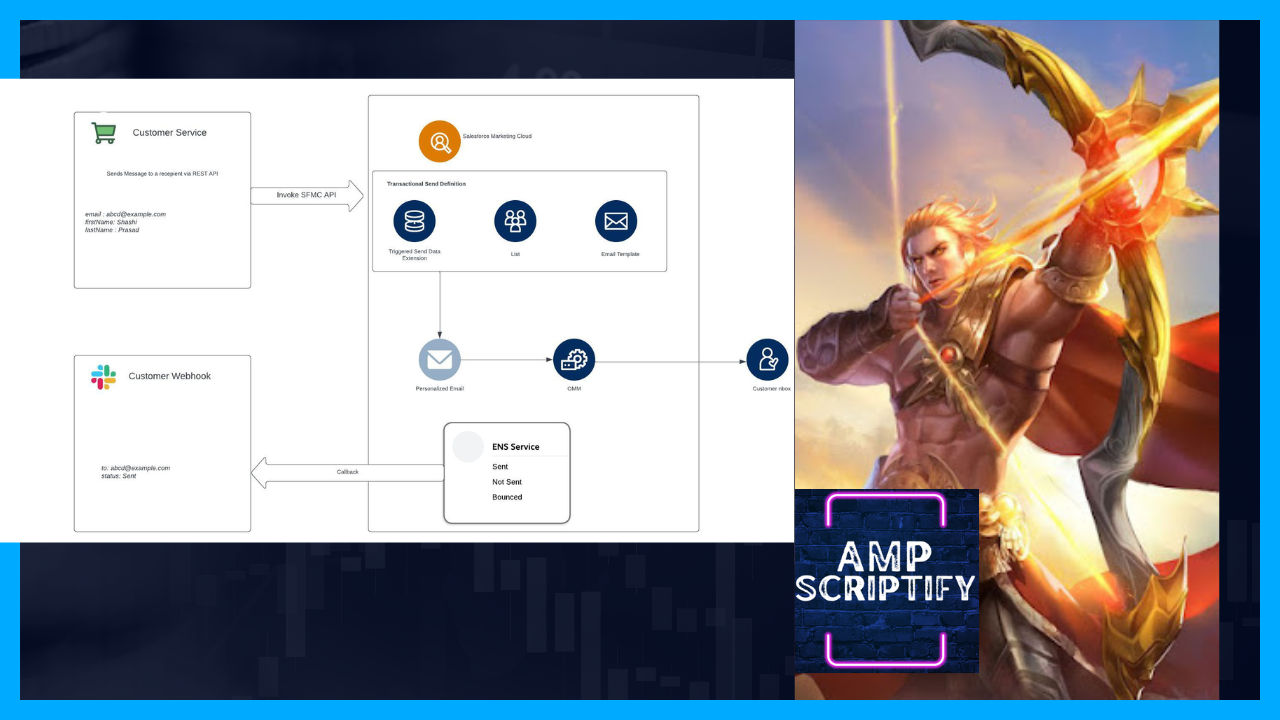
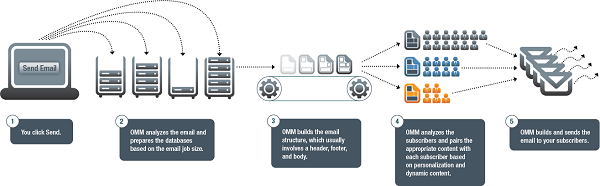
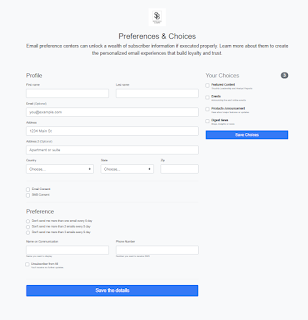

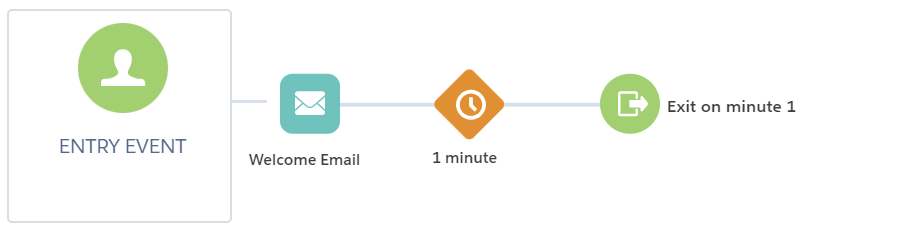
Comments
Post a Comment