Data views in Salesforce Marketing Cloud (SFMC) are a crucial component that allows marketers to access and analyze data from various sources within the platform. These views provide a structured, SQL-like interface to query and extract data related to your email campaigns, subscriber information, and engagement metrics.
| NAME | DATA TYPE | NULLABLE |
|---|---|---|
| AccountID | int | |
| OYBAccountID | int | X |
| JobID | int | |
| ListID | int | |
| BatchID | int | |
| SubscriberID | int | |
| SubscriberKey | nvarchar(254) | |
| EventDate | datetime | |
| Domain | varchar(128) | |
| TriggererSendDefinitionObjectID | varchar(36) | X |
| TriggeredSendCustomerKey | varchar(36) | X |
//===============================================================================================================//
// Query this data view in Automation Studio to find the subscribers sent emails from your Marketing Cloud account.
// View subscribers who were sent emails from your account by querying the _Sent data view.
// Records dating back six months from the day the query runs are available.
// Dates and times are stored in Central Standard Time. Daylight Savings Time is not observed.
//===============================================================================================================//
function CreateSentDataViews(CategoryID)
{
var deObj = {
"CustomerKey" : "Dataview_Sent",
"Name" : "Dataview_Sent",
"CategoryID":CategoryID, //Add CategoryID only if you want to create under a specific folder
"Fields" : [
{ "Name" : "AccountID", "FieldType" : "Number" },
{ "Name" : "OYBAccountID", "FieldType" : "Number"},
{ "Name" : "JobID", "FieldType" : "Number" },
{ "Name" : "ListID", "FieldType" : "Number" },
{ "Name" : "BatchID", "FieldType" : "Number" },
{ "Name" : "SubscriberID", "FieldType" : "Number" },
{ "Name" : "SubscriberKey", "FieldType" : "Text", "MaxLength" : 254 },
{ "Name" : "EventDate", "FieldType" : "Date"},
{ "Name" : "Domain", "FieldType" : "Text","MaxLength" : 128},
{ "Name" : "TriggererSendDefinitionObjectID", "FieldType" : "Text","MaxLength" : 36},
{ "Name" : "TriggeredSendCustomerKey", "FieldType" : "Text","MaxLength" : 36}
]
};
var myDE = DataExtension.Add(deObj);
return myDE;
}
SELECT
SubscriberKey,
JobID,
EventDate,
EmailName,
SubscriberID,
AccountID
FROM _Sent
WHERE EventDate >= DATEADD(HOUR, -24, GETDATE())
%%[
var @SubscriberId, @SentData, @RowCount
set @SubscriberId = 100002 /* Replace with the desired SubscriberKey */
set @SentData = LookupOrderedRows("_sent", 1, "EventDate DESC", "SubscriberID", @SubscriberId)
set @RowCount = RowCount(@SentData)
if @RowCount > 0 then
var @EventDate, @JobID, @EmailName, @SubscriberID, @AccountID
var @row
/* Retrieve data from the first row (most recent send) */
set @row = Row(@SentData, 1)
set @EventDate = Field(@row, "EventDate")
set @JobID = Field(@row, "JobID")
set @SubscriberID = Field(@row, "SubscriberID")
set @AccountID = Field(@row, "AccountID")
set @outMessage =concat("You had received message on :", @EventDate)
else
set @outMessage ="SubscriberKey not found in Sent Data View"
endif
]%%
%%=v(@outMessage)=%%
<script runat="server">
Platform.Load("core", "1.1.1");
var subscriberId = 19899;// Replace with the desired SubscriberId
var sentDataView = DataExtension.Init("_sent");// Replace with the name of your Data Extension
var data = sentDataView.Rows.Retrieve({
Property: "SubscriberID",
SimpleOperator: "equals",
Value: subscriberId
}
);
if (data.length > 0) {
var mostRecentSend = data[0];
var eventDate = mostRecentSend.EventDate;
var jobID = mostRecentSend.JobID;
var subscriberID = mostRecentSend.SubscriberID;
var accountID = mostRecentSend.AccountID;
// Output the retrieved data
Write("EventDate: " + eventDate);
Write("JobID: " + jobID);
Write("SubscriberID: " + subscriberID);
Write("AccountID: " + accountID);
}
else {
Write("SubscriberId not found in Sent Data View");
}
</script>
| NAME | DATATYPE | NULLABLE |
|---|---|---|
| AccountID | int | |
| OYBAccountID | int | X |
| JobID | int | |
| ListID | int | |
| BatchID | int | |
| SubscriberID | int | |
| SubscriberKey | nvarchar(254) | |
| EventDate | datetime | |
| Domain | varchar(128) | |
| IsUnique | bool | X |
| TriggererSendDefinitionObjectID | varchar(36) | X |
| TriggeredSendCustomerKey | varchar(36) | X |
//===============================================================================================================//
// Query this data view in Automation Studio to find the subscribers open emails from your Marketing Cloud account.
// View email opens for your account by querying the _Open data view.
// Records dating back six months from the day the query runs are available.
// Dates and times are stored in Central Standard Time. Daylight Savings Time is not observed.
// To view time-related data in your time zone, set time zone user preferences.
//===============================================================================================================//
function CreateOpenDataViews(CategoryID)
{
var deObj = {
"CustomerKey" : "Dataview_Open",
"Name" : "Dataview_Open",
"CategoryID":CategoryID,//Add CategoryID only if you want to create under a specific folder
"Fields" : [
{ "Name" : "AccountID", "FieldType" : "Number" },
{ "Name" : "OYBAccountID", "FieldType" : "Number"},
{ "Name" : "JobID", "FieldType" : "Number" },
{ "Name" : "ListID", "FieldType" : "Number" },
{ "Name" : "BatchID", "FieldType" : "Number" },
{ "Name" : "SubscriberID", "FieldType" : "Number" },
{ "Name" : "SubscriberKey", "FieldType" : "Text", "MaxLength" : 254 },
{ "Name" : "EventDate", "FieldType" : "Date"},
{ "Name" : "Domain", "FieldType" : "Text","MaxLength" : 128},
{ "Name" : "TriggererSendDefinitionObjectID", "FieldType" : "Text","MaxLength" : 36},
{ "Name" : "TriggeredSendCustomerKey", "FieldType" : "Text","MaxLength" : 36},
{ "Name" : "IsUnique", "FieldType" : "Boolean"}
]
};
var myDE = DataExtension.Add(deObj);
return myDE;
}
SELECT
JobID,
SubscriberKey,
EventDate,
ListID,
BatchID,
TriggeredSendDefinitionObjectID
FROM
_Open
WHERE
EventDate >= DATEADD(HOUR, -24, GETDATE())
%%[
var @SubscriberId, @OpenData, @RowCount
set @SubscriberId = 100002 /* Replace with the desired SubscriberKey */
set @OpenData = LookupOrderedRows("_open", 1, "EventDate DESC", "SubscriberID", @SubscriberId)
set @RowCount = RowCount(@OpenData)
if @RowCount > 0 then
var @EventDate, @JobID, @EmailName, @SubscriberID, @AccountID
var @row
/* Retrieve data from the first row (most recent send) */
set @row = Row(@OpenData, 1)
set @EventDate = Field(@row, "EventDate")
set @JobID = Field(@row, "JobID")
set @SubscriberID = Field(@row, "SubscriberID")
set @AccountID = Field(@row, "AccountID")
set @outMessage =concat("You had opened message on :", @EventDate)
else
set @outMessage ="SubscriberKey not found in Open Data View"
endif
]%%
%%=v(@outMessage)=%%
In Marketing Cloud, you can use SSJS to retrive data from open data view
<script runat="server">
Platform.Load("core", "1.1.1");
var subscriberId = 19899;// Replace with the desired SubscriberId
var openDataView = DataExtension.Init("_open");// Replace with the name of your Data Extension
var data = openDataView.Rows.Retrieve({
Property: "SubscriberID",
SimpleOperator: "equals",
Value: subscriberId
}
);
if (data.length > 0) {
var mostRecentOpen = data[0];
var eventDate = mostRecentOpen.EventDate;
var jobID = mostRecentOpen.JobID;
var subscriberID = mostRecentOpen.SubscriberID;
var accountID = mostRecentOpen.AccountID;
// Output the retrieved data
Write("EventDate: " + eventDate);
Write("JobID: " + jobID);
Write("SubscriberID: " + subscriberID);
Write("AccountID: " + accountID);
}
else {
Write("SubscriberId not found in Open Data View");
}
</script>
| NAME | DATATYPE | NULLABLE |
|---|---|---|
| AccountID | int | |
| OYBAccountID | int | X |
| JobID | bigint | |
| ListID | int | |
| BatchID | bigint | |
| SubscriberID | int | |
| SubscriberKey | nvarchar(254) | |
| EventDate | datetime | |
| Domain | varchar(128) | |
| URL | varchar(900) | X |
| LinkName | varchar(1024) | X |
| LinkContent | varchar(max) | X |
| IsUnique | bool | X |
| TriggererSendDefinitionObjectID | uniqueidentifier | X |
| TriggeredSendCustomerKey | varchar(36) | X |
//===============================================================================================================//
// Query this data view in Automation Studio to find the subscribers click emails from your Marketing Cloud account.
// View clicks for links in emails sent from your account by querying the _Click data view
// Records dating back six months from the day the query runs are available.
// Dates and times are stored in Central Standard Time. Daylight Savings Time is not observed.
// To view time-related data in your time zone, set time zone user preferences.
//===============================================================================================================//
function CreateClickDataViews(CategoryID)
{
var deObj = {
"CustomerKey" : "Dataview_Click",
"Name" : "Dataview_Click",
"CategoryID":CategoryID,//Add CategoryID only if you want to create under a specific folder
"Fields" : [
{ "Name" : "AccountID", "FieldType" : "Number" },
{ "Name" : "OYBAccountID", "FieldType" : "Number"},
{ "Name" : "JobID", "FieldType" : "Number" },
{ "Name" : "ListID", "FieldType" : "Number" },
{ "Name" : "BatchID", "FieldType" : "Number" },
{ "Name" : "SubscriberID", "FieldType" : "Number" },
{ "Name" : "SubscriberKey", "FieldType" : "Text", "MaxLength" : 254 },
{ "Name" : "EventDate", "FieldType" : "Date"},
{ "Name" : "Domain", "FieldType" : "Text","MaxLength" : 128},
{ "Name" : "TriggererSendDefinitionObjectID", "FieldType" : "Text","MaxLength" : 36},
{ "Name" : "TriggeredSendCustomerKey", "FieldType" : "Text","MaxLength" : 36},
{ "Name" : "IsUnique", "FieldType" : "Boolean"},
{ "Name" : "URL", "FieldType" : "Text","MaxLength" : 900},
{ "Name" : "LinkName", "FieldType" : "Text","MaxLength" : 1024},
{ "Name" : "LinkContent", "FieldType" : "Text"}
]
};
var myDE = DataExtension.Add(deObj);
return myDE;
}
SELECT
JobID,
SubscriberKey,
EventDate,
ListID,
BatchID,
TriggeredSendDefinitionObjectID
FROM
_Click
WHERE
EventDate >= DATEADD(HOUR, -24, GETDATE())
%%[
var @SubscriberId, @clickData, @RowCount
set @SubscriberId = 100002 /* Replace with the desired SubscriberKey */
set @clickData = LookupOrderedRows("_click", 1, "EventDate DESC", "SubscriberID", @SubscriberId)
set @RowCount = RowCount(@clickData)
if @RowCount > 0 then
var @EventDate, @JobID, @EmailName, @SubscriberID, @AccountID
var @row
/* Retrieve data from the first row (most recent send) */
set @row = Row(@clickData, 1)
set @EventDate = Field(@row, "EventDate")
set @JobID = Field(@row, "JobID")
set @SubscriberID = Field(@row, "SubscriberID")
set @AccountID = Field(@row, "AccountID")
set @outMessage =concat("You had clicked message on :", @EventDate)
else
set @outMessage ="SubscriberKey not found in click Data View"
endif
]%%
%%=v(@outMessage)=%%
In Marketing Cloud, you can use SSJS to retrive data from click data view
<script runat="server">
Platform.Load("core", "1.1.1");
var subscriberId = 19899;// Replace with the desired SubscriberId
var clickDataView = DataExtension.Init("_click");// Replace with the name of your Data Extension
var data = clickDataView.Rows.Retrieve({
Property: "SubscriberID",
SimpleOperator: "equals",
Value: subscriberId
}
);
if (data.length > 0) {
var mostRecentClick = data[0];
var eventDate = mostRecentClick.EventDate;
var jobID = mostRecentClick.JobID;
var subscriberID = mostRecentClick.SubscriberID;
var accountID = mostRecentClick.AccountID;
// Output the retrieved data
Write("EventDate: " + eventDate);
Write("JobID: " + jobID);
Write("SubscriberID: " + subscriberID);
Write("AccountID: " + accountID);
}
else {
Write("SubscriberId not found in Click Data View");
}
</script>
| NAME | DATATYPE | NULLABLE |
|---|---|---|
| AccountID | int | |
| OYBAccountID | int | X |
| JobID | bigint | |
| ListID | int | |
| BatchID | bigint | |
| SubscriberID | int | |
| SubscriberKey | nvarchar(254) | |
| EventDate | datetime | |
| IsUnique | bit | |
| Domain | varchar(128) | |
| BounceCategoryID | smallint | |
| BounceCategory | nvarchar(50) | X |
| BounceSubcategoryID | smallint | X |
| BounceSubcategory | nvarchar(50) | X |
| BounceTypeID | smallint | |
| BounceType | nvarchar(50) | X |
| SMTPBounceReason | nvarchar(max) | X |
| SMTPMessage | nvarchar(max) | X |
| SMTPCode | smallint | X |
//===============================================================================================================//
// To view bounce data for emails from your Marketing Cloud account, query the _bounce data view in Automation Studio.
// View bounce data for emails from your account by querying the _bounce data view
// Records dating back six months from the day the query runs are available.
// Dates and times are stored in Central Standard Time. Daylight Savings Time is not observed.
// To view time-related data in your time zone, set time zone user preferences.
//===============================================================================================================//
function CreateBounceDataViews(CategoryID)
{
var deObj = {
"CustomerKey" : "Dataview_Bounce",
"Name" : "Dataview_Bounce",
"CategoryID":CategoryID,//Add CategoryID only if you want to create under a specific folder
"Fields" : [
{ "Name" : "AccountID", "FieldType" : "Number" },
{ "Name" : "OYBAccountID", "FieldType" : "Number"},
{ "Name" : "JobID", "FieldType" : "Number" },
{ "Name" : "ListID", "FieldType" : "Number" },
{ "Name" : "BatchID", "FieldType" : "Number" },
{ "Name" : "SubscriberID", "FieldType" : "Number" },
{ "Name" : "SubscriberKey", "FieldType" : "Text", "MaxLength" : 254 },
{ "Name" : "EventDate", "FieldType" : "Date"},
{ "Name" : "Domain", "FieldType" : "Text","MaxLength" : 128},
{ "Name" : "TriggererSendDefinitionObjectID", "FieldType" : "Text","MaxLength" : 36},
{ "Name" : "TriggeredSendCustomerKey", "FieldType" : "Text","MaxLength" : 36},
{ "Name" : "IsUnique", "FieldType" : "Boolean"},
{ "Name" : "BounceCategoryID", "FieldType" : "Number" },
{ "Name" : "BounceCategory", "FieldType" : "Text","MaxLength" : 50},
{ "Name" : "BounceSubcategoryID", "FieldType" : "Number" },
{ "Name" : "BounceSubcategory", "FieldType" : "Text","MaxLength" : 50},
{ "Name" : "BounceTypeID", "FieldType" : "Number" },
{ "Name" : "BounceType", "FieldType" : "Text","MaxLength" : 50},
{ "Name" : "SMTPBounceReason", "FieldType" : "Text"},
{ "Name" : "SMTPMessage", "FieldType" : "Text"},
{ "Name" : "SMTPCode", "FieldType" : "Number" },
{ "Name" : "IsFalseBounce", "FieldType" : "Boolean"}
]
};
var myDE = DataExtension.Add(deObj);
return myDE;
}
SELECT
JobID,
SubscriberKey,
EventDate,
ListID,
BatchID,
TriggeredSendDefinitionObjectID
FROM
_Bounce
WHERE
EventDate >= DATEADD(HOUR, -24, GETDATE())
%%[
var @SubscriberId, @bounceData, @RowCount
set @SubscriberId = 100002 /* Replace with the desired SubscriberKey */
set @bounceData = LookupOrderedRows("_bounce", 1, "EventDate DESC", "SubscriberID", @SubscriberId)
set @RowCount = RowCount(@bounceData)
if @RowCount > 0 then
var @EventDate, @JobID, @EmailName, @SubscriberID, @AccountID
var @row
/* Retrieve data from the first row (most recent send) */
set @row = Row(@bounceData, 1)
set @EventDate = Field(@row, "EventDate")
set @JobID = Field(@row, "JobID")
set @SubscriberID = Field(@row, "SubscriberID")
set @AccountID = Field(@row, "AccountID")
set @outMessage =concat("You had bounced message on :", @EventDate)
else
set @outMessage ="SubscriberKey not found in bounce Data View"
endif
]%%
%%=v(@outMessage)=%%
In Marketing Cloud, you can use SSJS to retrive data from bounce data view
<script runat="server">
Platform.Load("core", "1.1.1");
var subscriberId = 19899;// Replace with the desired SubscriberId
var bounceDataView = DataExtension.Init("_bounce");// Replace with the name of your Data Extension
var data = bounceDataView.Rows.Retrieve({
Property: "SubscriberID",
SimpleOperator: "equals",
Value: subscriberId
}
);
if (data.length > 0) {
var mostRecentBounce = data[0];
var eventDate = mostRecentBounce.EventDate;
var jobID = mostRecentBounce.JobID;
var subscriberID = mostRecentBounce.SubscriberID;
var accountID = mostRecentBounce.AccountID;
// Output the retrieved data
Write("EventDate: " + eventDate);
Write("JobID: " + jobID);
Write("SubscriberID: " + subscriberID);
Write("AccountID: " + accountID);
}
else {
Write("SubscriberId not found in Bounce Data View");
}
</script>
| NAME | DATATYPE | NULLABLE |
|---|---|---|
| AccountID | int | |
| OYBAccountID | int | X |
| JobID | bigint | |
| ListID | int | |
| BatchID | bigint | |
| SubscriberID | int | |
| SubscriberKey | nvarchar(254) | |
| EventDate | datetime | |
| IsUnique | bit | |
| Domain | varchar(128) |
//===============================================================================================================//
// Query this data view in Automation Studio to find unsubscribes from email lists in your Marketing Cloud account..
// Records dating back six months from the day the query runs are available.
// Dates and times are stored in Central Standard Time. Daylight Savings Time is not observed.
// To view time-related data in your time zone, set time zone user preferences.
//===============================================================================================================//
function CreateUnsubscribeDataViews(CategoryID)
{
var deObj = {
"CustomerKey" : "Dataview_Unsubscribe",
"Name" : "Dataview_Unsubscribe",
"CategoryID":CategoryID,//Add CategoryID only if you want to create under a specific folder
"Fields" : [
{ "Name" : "AccountID", "FieldType" : "Number" },
{ "Name" : "OYBAccountID", "FieldType" : "Number"},
{ "Name" : "JobID", "FieldType" : "Number" },
{ "Name" : "ListID", "FieldType" : "Number" },
{ "Name" : "BatchID", "FieldType" : "Number" },
{ "Name" : "SubscriberID", "FieldType" : "Number" },
{ "Name" : "SubscriberKey", "FieldType" : "Text", "MaxLength" : 254 },
{ "Name" : "EventDate", "FieldType" : "Date"},
{ "Name" : "Domain", "FieldType" : "Text","MaxLength" : 128},
{ "Name" : "IsUnique", "FieldType" : "Boolean"}
]
};
var myDE = DataExtension.Add(deObj);
return myDE;
}
SELECT
JobID,
SubscriberKey,
EventDate,
ListID,
BatchID
FROM
_Unsubscribe
WHERE
EventDate >= DATEADD(HOUR, -24, GETDATE())
%%[
var @SubscriberId, @unsubscribeData, @RowCount
set @SubscriberId = 100002 /* Replace with the desired SubscriberKey */
set @unsubscribeData = LookupOrderedRows("_Unsubscribe", 1, "EventDate DESC", "SubscriberID", @SubscriberId)
set @RowCount = RowCount(@unsubscribeData)
if @RowCount > 0 then
var @EventDate, @JobID, @EmailName, @SubscriberID, @AccountID
var @row
/* Retrieve data from the first row (most recent send) */
set @row = Row(@unsubscribeData, 1)
set @EventDate = Field(@row, "EventDate")
set @JobID = Field(@row, "JobID")
set @SubscriberID = Field(@row, "SubscriberID")
set @AccountID = Field(@row, "AccountID")
set @outMessage =concat("You had unsubscribed message on :", @EventDate)
else
set @outMessage ="SubscriberKey not found in unsubscribe Data View"
endif
]%%
%%=v(@outMessage)=%%
In Marketing Cloud, you can use SSJS to retrive data from unsubscribe data view
<script runat="server">
Platform.Load("core", "1.1.1");
var subscriberId = 19899;// Replace with the desired SubscriberId
var unsubscribeDataView = DataExtension.Init("_unsubscribe");// Replace with the name of your Data Extension
var data = unsubscribeDataView.Rows.Retrieve({
Property: "SubscriberID",
SimpleOperator: "equals",
Value: subscriberId
}
);
if (data.length > 0) {
var mostRecentunsubscribe = data[0];
var eventDate = mostRecentunsubscribe.EventDate;
var jobID = mostRecentunsubscribe.JobID;
var subscriberID = mostRecentunsubscribe.SubscriberID;
var accountID = mostRecentunsubscribe.AccountID;
// Output the retrieved data
Write("EventDate: " + eventDate);
Write("JobID: " + jobID);
Write("SubscriberID: " + subscriberID);
Write("AccountID: " + accountID);
}
else {
Write("SubscriberId not found in unsubscribe Data View");
}
</script>
| NAME | DATATYPE | NULLABLE |
|---|---|---|
| AccountID | int | |
| OYBAccountID | int | X |
| JobID | bigint | |
| ListID | int | |
| BatchID | bigint | |
| SubscriberID | int | |
| SubscriberKey | nvarchar(254) | |
| EventDate | datetime | |
| IsUnique | bit | |
| Domain | varchar(128) |
//===============================================================================================================//
// Query this data view in Automation Studio to view complaints data related to emails from your Marketing Cloud account.
// Dates and times are stored in Central Standard Time. Daylight Savings Time is not observed.
// To view time-related data in your time zone, set time zone user preferences.
//===============================================================================================================//
function CreateComplaintDataViews(CategoryID)
{
var deObj = {
"CustomerKey" : "Dataview_UComplaint",
"Name" : "Dataview_Complaint",
"CategoryID":CategoryID,//Add CategoryID only if you want to create under a specific folder
"Fields" : [
{ "Name" : "AccountID", "FieldType" : "Number" },
{ "Name" : "OYBAccountID", "FieldType" : "Number"},
{ "Name" : "JobID", "FieldType" : "Number" },
{ "Name" : "ListID", "FieldType" : "Number" },
{ "Name" : "BatchID", "FieldType" : "Number" },
{ "Name" : "SubscriberID", "FieldType" : "Number" },
{ "Name" : "SubscriberKey", "FieldType" : "Text", "MaxLength" : 254 },
{ "Name" : "EventDate", "FieldType" : "Date"},
{ "Name" : "Domain", "FieldType" : "Text","MaxLength" : 128},
{ "Name" : "IsUnique", "FieldType" : "Boolean"}
]
};
var myDE = DataExtension.Add(deObj);
return myDE;
}
SELECT
JobID,
SubscriberKey,
EventDate,
ListID,
BatchID
FROM
Complaint
WHERE
EventDate >= DATEADD(HOUR, -24, GETDATE())
%%[
var @SubscriberId, @ComplaintData, @RowCount
set @SubscriberId = 100002 /* Replace with the desired SubscriberKey */
set @Complaint = LookupOrderedRows("_Complaint ", 1, "EventDate DESC", "SubscriberID", @SubscriberId)
set @RowCount = RowCount(@Complaint)
if @RowCount > 0 then
var @EventDate, @JobID, @EmailName, @SubscriberID, @AccountID
var @row
/* Retrieve data from the first row (most recent send) */
set @row = Row(@Complaint, 1)
set @EventDate = Field(@row, "EventDate")
set @JobID = Field(@row, "JobID")
set @SubscriberID = Field(@row, "SubscriberID")
set @AccountID = Field(@row, "AccountID")
set @outMessage =concat("You had Complaint message on :", @EventDate)
else
set @outMessage ="SubscriberKey not found in Complaint Data View"
endif
]%%
%%=v(@outMessage)=%%
In Marketing Cloud, you can use SSJS to retrive data from Complaint data view
<script runat="server">
Platform.Load("core", "1.1.1");
var subscriberId = 19899;// Replace with the desired SubscriberId
var unsubscribeDataView = DataExtension.Init("_Complaint");// Replace with the name of your Data Extension
var data = unsubscribeDataView.Rows.Retrieve({
Property: "SubscriberID",
SimpleOperator: "equals",
Value: subscriberId
}
);
if (data.length > 0) {
var mostRecentComplaint = data[0];
var eventDate = mostRecentComplaint.EventDate;
var jobID = mostRecentComplaint.JobID;
var subscriberID = mostRecentComplaint.SubscriberID;
var accountID = mostRecentComplaint.AccountID;
// Output the retrieved data
Write("EventDate: " + eventDate);
Write("JobID: " + jobID);
Write("SubscriberID: " + subscriberID);
Write("AccountID: " + accountID);
}
else {
Write("SubscriberId not found in Complaint Data View");
}
</script>
| NAME | DATATYPE | NULLABLE |
|---|---|---|
| AccountID | int | |
| OYBAccountID | int | X |
| JobID | bigint | |
| ListID | int | |
| BatchID | bigint | |
| SubscriberID | int | |
| SubscriberKey | nvarchar(254) | |
| TransactionTime | datetime | |
| Domain | varchar(128) | |
| IsUnique | bool | X |
| TriggererSendDefinitionObjectID | uniqueidentifier | X |
| TriggeredSendCustomerKey | varchar(36) | X |
//===============================================================================================================//
// Query this data view in Automation Studio to view behavioral information related to email messages from your Marketing Cloud account that were forwarded to friends.
// Records dating back six months from the day the query runs are available.
// Dates and times are stored in Central Standard Time. Daylight Savings Time is not observed.
// To view time-related data in your time zone, set time zone user preferences.
//===============================================================================================================//
function CreateFTATDataViews(CategoryID)
{
var deObj = {
"CustomerKey" : "Dataview_FTAT",
"Name" : "Dataview_FTAT",
"CategoryID":CategoryID,//Add CategoryID only if you want to create under a specific folder
"Fields" : [
{ "Name" : "AccountID", "FieldType" : "Number" },
{ "Name" : "OYBAccountID", "FieldType" : "Number"},
{ "Name" : "JobID", "FieldType" : "Number" },
{ "Name" : "ListID", "FieldType" : "Number" },
{ "Name" : "BatchID", "FieldType" : "Number" },
{ "Name" : "SubscriberID", "FieldType" : "Number" },
{ "Name" : "SubscriberKey", "FieldType" : "Text", "MaxLength" : 254 },
{ "Name" : "TransactionTime", "FieldType" : "Date"},
{ "Name" : "Domain", "FieldType" : "Text","MaxLength" : 128},
{ "Name" : "TriggererSendDefinitionObjectID", "FieldType" : "Text","MaxLength" : 36},
{ "Name" : "TriggeredSendCustomerKey", "FieldType" : "Text","MaxLength" : 36},
{ "Name" : "IsUnique", "FieldType" : "Boolean"}
]
};
var myDE = DataExtension.Add(deObj);
return myDE;
}
SELECT
JobID,
SubscriberKey,
TransactionTime,
ListID,
BatchID,
TriggeredSendDefinitionObjectID
FROM
_FTAT
WHERE
TransactionTime >= DATEADD(HOUR, -24, GETDATE())
%%[
var @SubscriberId, @FTATData, @RowCount
set @SubscriberId = 100002 /* Replace with the desired SubscriberKey */
set @FTATData = LookupOrderedRows("_FTAT", 1, "TransactionTime DESC", "SubscriberID", @SubscriberId)
set @RowCount = RowCount(@FTATData)
if @RowCount > 0 then
var @EventDate, @JobID, @EmailName, @SubscriberID, @AccountID
var @row
/* Retrieve data from the first row (most recent send) */
set @row = Row(@FTATData, 1)
set @EventDate = Field(@row, "TransactionTime")
set @JobID = Field(@row, "JobID")
set @SubscriberID = Field(@row, "SubscriberID")
set @AccountID = Field(@row, "AccountID")
set @outMessage =concat("You had forwarded message on :", @EventDate)
else
set @outMessage ="SubscriberKey not found in _FTAT Data View"
endif
]%%
%%=v(@outMessage)=%%
In Marketing Cloud, you can use SSJS to retrive data from _FTAT data view
<script runat="server">
Platform.Load("core", "1.1.1");
var subscriberId = 19899;// Replace with the desired SubscriberId
var FTATDataView = DataExtension.Init("_FTAT");// Replace with the name of your Data Extension
var data = FTATDataView.Rows.Retrieve({
Property: "SubscriberID",
SimpleOperator: "equals",
Value: subscriberId
}
);
if (data.length > 0) {
var mostRecentFTAT = data[0];
var eventDate = mostRecentFTAT.TransactionTime;
var jobID = mostRecentFTAT.JobID;
var subscriberID = mostRecentFTAT.SubscriberID;
var accountID = mostRecentFTAT.AccountID;
// Output the retrieved data
Write("EventDate: " + eventDate);
Write("JobID: " + jobID);
Write("SubscriberID: " + subscriberID);
Write("AccountID: " + accountID);
}
else {
Write("SubscriberId not found in FTAT Data View");
}
</script>
| NAME | DATATYPE | NULLABLE |
|---|---|---|
| BusinessUnitID | bigint | |
| SubscriberID | bigint | |
| SubscriberKey | nvarchar(254) | |
| UnsubDateUTC | datetime | |
| UnsubReason | varchar(100) |
//===============================================================================================================//
// Query this data view in Automation Studio to find subscribers in your account and their child business unit unsubscribe data
// Dates and times are stored in Central Standard Time. Daylight Savings Time is not observed.
// To view time-related data in your time zone, set time zone user preferences.
//===============================================================================================================//
function Create_BusinessUnitUnsubscribesDataViews(CategoryID)
{
var deObj = {
"CustomerKey" : "Dataview_BusinessUnitUnsubscribes",
"Name" : "Dataview_BusinessUnitUnsubscribes",
"CategoryID":CategoryID,//Add CategoryID only if you want to create under a specific folder
"Fields" : [
{ "Name" : "BusinessUnitID", "FieldType" : "Number" },
{ "Name" : "SubscriberID", "FieldType" : "Number" },
{ "Name" : "SubscriberKey", "FieldType" : "Text", "MaxLength" : 254 },
{ "Name" : "UnsubDateUTC", "FieldType" : "Date"},
{ "Name" : "UnsubReason", "FieldType" : "Text","MaxLength" : 100}
]
};
var myDE = DataExtension.Add(deObj);
return myDE;
}
SELECT
BusinessUnitID,
SubscriberID,
SubscriberKey,
UnsubDateUTC,
UnsubReason
FROM
_BusinessUnitUnsubscribes
WHERE
UnsubDateUTC >= DATEADD(HOUR, -24, GETDATE())
%%[
var @SubscriberId, @businessUnitUnsubscribesData, @RowCount
set @SubscriberId = 100002 /* Replace with the desired SubscriberKey */
set @businessUnitUnsubscribesData = LookupOrderedRows("_BusinessUnitUnsubscribes", 1, "UnsubDateUTC DESC", "SubscriberID", @SubscriberId)
set @RowCount = RowCount(@businessUnitUnsubscribesData)
if @RowCount > 0 then
var @BusinessUnitID, @SubscriberID, @SubscriberKey, @UnsubDateUTC, @UnsubReason
var @row
/* Retrieve data from the first row (most recent send) */
set @row = Row(@businessUnitUnsubscribesData, 1)
set @BusinessUnitID = Field(@row, "BusinessUnitID")
set @SubscriberID = Field(@row, "SubscriberID")
set @SubscriberKey = Field(@row, "SubscriberKey")
set @UnsubReason = Field(@row, "UnsubReason")
set @outMessage =concat("You had unsubscribed from on :", @BusinessUnitID)
else
set @outMessage ="SubscriberKey not found in _BusinessUnitUnsubscribes Data View"
endif
]%%
%%=v(@outMessage)=%%
In Marketing Cloud, you can use SSJS to retrive data from _BusinessUnitUnsubscribes data view
<script runat="server">
Platform.Load("core", "1.1.1");
var subscriberId = 19899;// Replace with the desired SubscriberId
var BusinessUnitUnsubscribesDataView = DataExtension.Init("_BusinessUnitUnsubscribes");// Replace with the name of your Data Extension
var data = BusinessUnitUnsubscribesDataView.Rows.Retrieve({
Property: "SubscriberID",
SimpleOperator: "equals",
Value: subscriberId
}
);
if (data.length > 0) {
var mostRecentUnsub = data[0];
var UnsubDateUTC = mostRecentUnsub.UnsubDateUTC;
var UnsubReason = mostRecentUnsub.UnsubReason;
var subscriberID = mostRecentUnsub.SubscriberID;
var BusinessUnitID = mostRecentUnsub.BusinessUnitID;
// Output the retrieved data
Write("UnsubDateUTC: " + UnsubDateUTC);
Write("BusinessUnitID: " + BusinessUnitID);
Write("SubscriberID: " + subscriberID);
Write("UnsubReason: " + UnsubReason);
}
else {
Write("SubscriberId not found in _BusinessUnitUnsubscribes Data View");
}
</script>
| NAME | DATATYPE | NULLABLE |
|---|---|---|
| SubscriberID | bigint | |
| SubscriberKey | nvarchar(254) | |
| DateUndeliverable | datetime | X |
| DateJoined | datetime | X |
| DateUnsubscribed | datetime | X |
| Domain | nvarchar(254) | X |
| EmailAddress | varchar(254) | |
| BounceCount | smallint | |
| SubscriberType | varchar(100) | |
| Status | varchar(12) | X |
| Locale | int | X |
//===============================================================================================================//
// Query this data view in Automation Studio to find subscribers in your Marketing Cloud account and their statuses.
// Dates and times are stored in Central Standard Time. Daylight Savings Time is not observed.
// To view time-related data in your time zone, set time zone user preferences.
//===============================================================================================================//
function CreateSubscribersDataViews(CategoryID)
{
var deObj = {
"CustomerKey" : "Dataview_Subscribers",
"Name" : "Dataview_Subscribers",
"CategoryID":CategoryID,//Add CategoryID only if you want to create under a specific folder
"Fields" : [
{ "Name" : "SubscriberID", "FieldType" : "Number" },
{ "Name" : "SubscriberKey", "FieldType" : "Text", "MaxLength" : 254 },
{ "Name" : "DateUndeliverable", "FieldType" : "Date"},
{ "Name" : "DateJoined", "FieldType" : "Date"},
{ "Name" : "DateUnsubscribed", "FieldType" : "Date"},
{ "Name" : "Domain", "FieldType" : "Text","MaxLength" : 254},
{ "Name" : "EmailAddress", "FieldType" : "EmailAddress"},
{ "Name" : "BounceCount", "FieldType" : "Number" },
{ "Name" : "SubscriberType", "FieldType" : "Text","MaxLength" : 100},
{ "Name" : "Status", "FieldType" : "Text","MaxLength" : 12},
{ "Name" : "Locale", "FieldType" : "Locale"}
]
};
var myDE = DataExtension.Add(deObj);
return myDE;
}
SELECT
SubscriberID,
SubscriberKey,
DateUndeliverable,
DateUnsubscribed,
Domain
FROM
_Subscribers
WHERE
DateUnsubscribed >= DATEADD(HOUR, -24, GETDATE())
%%[
var @SubscriberId, @DateUnsubscribedData, @RowCount
set @SubscriberId = 100002 /* Replace with the desired SubscriberKey */
set @subscribersData = LookupOrderedRows("_Subscribers", 1, "DateUnsubscribed DESC", "SubscriberID", @SubscriberId)
set @RowCount = RowCount(@subscribersData)
if @RowCount > 0 then
var @SubscriberKey, @DateUndeliverable, @DateUnsubscribed, @Domain
var @row
/* Retrieve data from the first row (most recent send) */
set @row = Row(@subscribersData, 1)
set @SubscriberKey = Field(@row, "SubscriberKey")
set @DateUndeliverable = Field(@row, "DateUndeliverable")
set @DateUnsubscribed = Field(@row, "DateUnsubscribed")
set @Domain = Field(@row, "Domain")
set @outMessage =concat("You had unsubscribed on :", @DateUnsubscribed)
else
set @outMessage ="SubscriberKey not found in _Subscribers Data View"
endif
]%%
%%=v(@outMessage)=%%
In Marketing Cloud, you can use SSJS to retrive data from _Subscribers data view
<script runat="server">
Platform.Load("core", "1.1.1");
var subscriberId = 19899;// Replace with the desired SubscriberId
var subscribersDataView = DataExtension.Init("_Subscribers");// Replace with the name of your Data Extension
var data = subscribersDataView.Rows.Retrieve({
Property: "SubscriberID",
SimpleOperator: "equals",
Value: subscriberId
}
);
if (data.length > 0) {
var mostRecentUnsub = data[0];
var DateUndeliverable = mostRecentUnsub.DateUndeliverable;
var DateJoined = mostRecentUnsub.DateJoined;
var DateUnsubscribed = mostRecentUnsub.DateUnsubscribed;
var Domain = mostRecentUnsub.Domain;
// Output the retrieved data
Write("DateUndeliverable: " + DateUndeliverable);
Write("DateJoined: " + DateJoined);
Write("DateUnsubscribed: " + DateUnsubscribed);
Write("Domain: " + Domain);
}
else {
Write("SubscriberId not found in _Subscribers Data View");
}
</script>
This list contains information on send jobs and messages that didn’t send. Only the most recent two months of data is available.
<script runat="server">
// Load necessary libraries
Platform.Load("core", "1");
try {
var dataExtensionName="NotSent_DataViews"
var folderName="Data Views"
// Initialize the campaign Data Extension
var result = createDataExtension(dataExtensionName,folderName);
var objectId = RetrieveDataExtension(dataExtensionName);
Write(objectId);
} catch (ex) {
// Catch and log any errors that occur
Write(Stringify(ex));
}
// Function to retrieve the ID of a folder named "12. Non_FSC_Campaigns"
function RetrieveFolderID(folderName) {
// Define filter to retrieve folder by name
var filter = {
Property: "Name",
SimpleOperator: "equals",
Value: folderName
};
// Retrieve folder based on filter
var results = Folder.Retrieve(filter);
// Return the ID of the first folder found
return results[0].ID;
}
// Function to create a Data Extension
function createDataExtension(dataExtensionName,folderName) {
// Initialize WSProxy API
var api = new Script.Util.WSProxy();
// Set the client ID
api.setClientId({ "ID": Platform.Function.AuthenticatedMemberID() });
// Define Data Extension configuration
var config = {
"CustomerKey": dataExtensionName,
"Name": dataExtensionName,
"CategoryID": RetrieveFolderID(folderName), // Retrieve folder ID
"Fields" : [
{ "Name" : "ClientID", "FieldType" : "Number" },
{ "Name" : "SendID", "FieldType" : "Number" },
{ "Name" : "ListID", "FieldType" : "Number" },
{ "Name" : "BatchID", "FieldType" : "Number" },
{ "Name" : "SubscriberID", "FieldType" : "Number"},
{ "Name" : "SubscriberKey", "FieldType" : "Text", "MaxLength" : 254 },
{ "Name" : "EmailAddress", "FieldType" : "Text","MaxLength" : 500},
{ "Name" : "EventDate", "FieldType" : "Date"},
{ "Name" : "EventType", "FieldType" : "Text","MaxLength" : 128},
{ "Name" : "TriggeredSendExternalKey", "FieldType" : "Text","MaxLength" : 36},
{ "Name" : "Reason", "FieldType" : "Text","MaxLength" : 100}
]
};
// Create the Data Extension and return the result
var result = api.createItem("DataExtension", config);
return (Stringify(result));
};
function RetrieveDataExtension(externalKey) {
var api = new Script.Util.WSProxy();
var req = api.retrieve("DataExtension", ["ObjectID"], {
Property: "DataExtension.CustomerKey",
SimpleOperator: "equals",
Value: externalKey
});
return req.Results[0].ObjectID;
}
</script>
<script runat="server">
// Load necessary libraries
Platform.Load("core", "1");
try {
var dataExtensionName = "JourneyActivity_DataView";
var folderName = "Data Views";
// Create the Journey Activity Data Extension
var result = createDataExtension(dataExtensionName, folderName);
var objectId = RetrieveDataExtension(dataExtensionName);
Write(objectId);
} catch (ex) {
// Catch and log any errors that occur
Write(Stringify(ex));
}
// Function to retrieve the ID of a folder
function RetrieveFolderID(folderName) {
// Define filter to retrieve folder by name
var filter = {
Property: "Name",
SimpleOperator: "equals",
Value: folderName
};
// Retrieve folder based on filter
var results = Folder.Retrieve(filter);
// Return the ID of the first folder found
return results[0].ID;
}
// Function to create a Data Extension
function createDataExtension(dataExtensionName, folderName) {
// Initialize WSProxy API
var api = new Script.Util.WSProxy();
// Set the client ID
api.setClientId({ "ID": Platform.Function.AuthenticatedMemberID() });
// Define Data Extension configuration
var config = {
"CustomerKey": dataExtensionName,
"Name": dataExtensionName,
"CategoryID": RetrieveFolderID(folderName), // Retrieve folder ID
"Fields": [
{ "Name": "VersionID", "FieldType": "Text", "MaxLength": 36 },
{ "Name": "ActivityID", "FieldType": "Text", "MaxLength": 36 },
{ "Name": "ActivityName", "FieldType": "Text", "MaxLength": 200 },
{ "Name": "ActivityExternalKey", "FieldType": "Text", "MaxLength": 200 },
{ "Name": "JourneyActivityObjectID", "FieldType": "Text", "MaxLength": 36 },
{ "Name": "ActivityType", "FieldType": "Text", "MaxLength": 512 }
]
};
// Create the Data Extension and return the result
var result = api.createItem("DataExtension", config);
return Stringify(result);
};
// Function to retrieve Data Extension ObjectID
function RetrieveDataExtension(externalKey) {
var api = new Script.Util.WSProxy();
var req = api.retrieve("DataExtension", ["ObjectID"], {
Property: "DataExtension.CustomerKey",
SimpleOperator: "equals",
Value: externalKey
});
return req.Results[0].ObjectID;
}
</script>
<script runat="server">
// Load necessary libraries
Platform.Load("core", "1");
try {
var dataExtensionName = "Journey_DataView";
var folderName = "Data Views";
// Create the Journey Activity Data Extension
var result = createDataExtension(dataExtensionName, folderName);
var objectId = RetrieveDataExtension(dataExtensionName);
Write(objectId);
} catch (ex) {
// Catch and log any errors that occur
Write(Stringify(ex));
}
// Function to retrieve the ID of a folder
function RetrieveFolderID(folderName) {
// Define filter to retrieve folder by name
var filter = {
Property: "Name",
SimpleOperator: "equals",
Value: folderName
};
// Retrieve folder based on filter
var results = Folder.Retrieve(filter);
// Return the ID of the first folder found
return results[0].ID;
}
// Function to create a Data Extension
function createDataExtension(dataExtensionName, folderName) {
// Initialize WSProxy API
var api = new Script.Util.WSProxy();
// Set the client ID
api.setClientId({ "ID": Platform.Function.AuthenticatedMemberID() });
// Define Data Extension configuration
var config = {
"CustomerKey": dataExtensionName,
"Name": dataExtensionName,
"CategoryID": RetrieveFolderID(folderName), // Retrieve folder ID
"Fields": [
{ "Name": "VersionID", "FieldType": "Text", "MaxLength": 36 },
{ "Name": "JourneyID", "FieldType": "Text", "MaxLength": 36 },
{ "Name": "JourneyName", "FieldType": "Text", "MaxLength": 200 },
{ "Name": "VersionNumber", "FieldType" : "Number" },
{ "Name": "CreatedDate", "FieldType" : "Date"},
{ "Name": "LastPublishedDate", "FieldType" : "Date" },
{ "Name": "ModifiedDate", "FieldType" : "Date" },
{ "Name": "JourneyStatus", "FieldType": "Text", "MaxLength": 100 }
]
};
// Create the Data Extension and return the result
var result = api.createItem("DataExtension", config);
return Stringify(result);
};
// Function to retrieve Data Extension ObjectID
function RetrieveDataExtension(externalKey) {
var api = new Script.Util.WSProxy();
var req = api.retrieve("DataExtension", ["ObjectID"], {
Property: "DataExtension.CustomerKey",
SimpleOperator: "equals",
Value: externalKey
});
return req.Results[0].ObjectID;
}
</script>
<script runat="server">
// Load necessary libraries
Platform.Load("core", "1");
try {
var dataExtensionName="TriggeredSendDefinition"
var folderName="Data Views"
// Initialize the campaign Data Extension
var result = createDataExtension(dataExtensionName,folderName);
var objectId = RetrieveDataExtension(dataExtensionName);
Write(objectId);
} catch (ex) {
// Catch and log any errors that occur
Write(Stringify(ex));
}
// Function to retrieve the ID of a folder named "12. Non_FSC_Campaigns"
function RetrieveFolderID(folderName) {
// Define filter to retrieve folder by name
var filter = {
Property: "Name",
SimpleOperator: "equals",
Value: folderName
};
// Retrieve folder based on filter
var results = Folder.Retrieve(filter);
// Return the ID of the first folder found
return results[0].ID;
}
// Function to create a Data Extension
function createDataExtension(dataExtensionName,folderName) {
// Initialize WSProxy API
var api = new Script.Util.WSProxy();
// Set the client ID
api.setClientId({ "ID": Platform.Function.AuthenticatedMemberID() });
// Define Data Extension configuration
var config = {
"CustomerKey": dataExtensionName,
"Name": dataExtensionName,
"CategoryID": RetrieveFolderID(folderName), // Retrieve folder ID
"Fields" : [
{ "Name" : "CustomerKey", "FieldType" : "Text", "MaxLength" : 50,"IsPrimaryKey" : true, "IsRequired" : true },
{ "Name" : "CreatedDate", "FieldType" : "Date"},
{ "Name" : "ModifiedDate", "FieldType" : "Date"},
{ "Name" : "Name", "FieldType" : "Text", "MaxLength" : 200 },
{ "Name" : "Description", "FieldType" : "Text", "MaxLength" : 200 },
{ "Name" : "EmailSubject", "FieldType" : "Text","MaxLength" : 200},
{ "Name" : "ObjectID", "FieldType" : "Text","MaxLength" : 36}
]
};
// Create the Data Extension and return the result
var result = api.createItem("DataExtension", config);
return (Stringify(result));
};
function RetrieveDataExtension(externalKey) {
var api = new Script.Util.WSProxy();
var req = api.retrieve("DataExtension", ["ObjectID"], {
Property: "DataExtension.CustomerKey",
SimpleOperator: "equals",
Value: externalKey
});
return req.Results[0].ObjectID;
}
</script>
<script runat="server">
// Load necessary libraries
Platform.Load("core", "1");
try {
var dataExtensionName="NotSent_Summary"
var folderName="Data Views"
// Initialize the campaign Data Extension
var result = createDataExtension(dataExtensionName,folderName);
var objectId = RetrieveDataExtension(dataExtensionName);
Write(objectId);
} catch (ex) {
// Catch and log any errors that occur
Write(Stringify(ex));
}
// Function to retrieve the ID of a folder named "12. Non_FSC_Campaigns"
function RetrieveFolderID(folderName) {
// Define filter to retrieve folder by name
var filter = {
Property: "Name",
SimpleOperator: "equals",
Value: folderName
};
// Retrieve folder based on filter
var results = Folder.Retrieve(filter);
// Return the ID of the first folder found
return results[0].ID;
}
// Function to create a Data Extension
function createDataExtension(dataExtensionName) {
// Initialize WSProxy API
var api = new Script.Util.WSProxy();
// Set the client ID
api.setClientId({ "ID": Platform.Function.AuthenticatedMemberID() });
// Define Data Extension configuration
var config = {
"CustomerKey": dataExtensionName,
"Name": dataExtensionName,
"CategoryID": RetrieveFolderID(folderName), // Retrieve folder ID
"Fields" : [
{ "Name" : "SubscriberKey", "FieldType" : "Text", "MaxLength" : 254 },
{ "Name" : "EmailAddress", "FieldType" : "Text","MaxLength" : 500},
{ "Name" : "EventDate", "FieldType" : "Date"},
{ "Name" : "TriggeredSendExternalKey", "FieldType" : "Text","MaxLength" : 36},
{ "Name" : "Reason", "FieldType" : "Text","MaxLength" : 100},
{ "Name": "ActivityName", "FieldType": "Text", "MaxLength": 200 },
{ "Name": "JourneyName", "FieldType": "Text", "MaxLength": 200 }
]
};
// Create the Data Extension and return the result
var result = api.createItem("DataExtension", config);
return (Stringify(result));
};
function RetrieveDataExtension(externalKey) {
var api = new Script.Util.WSProxy();
var req = api.retrieve("DataExtension", ["ObjectID"], {
Property: "DataExtension.CustomerKey",
SimpleOperator: "equals",
Value: externalKey
});
return req.Results[0].ObjectID;
}
</script>
<script runat="server">
// Load necessary libraries
Platform.Load("core", "1");
try {
// Define Data Extension and folder names
var dataExtensionName = "ImportDefinition";
var folderName = "Monitoring";
// Create Data Extension and retrieve result
var result = createDataExtension(dataExtensionName, folderName);
// Write result to console
Write(result);
} catch (ex) {
// Catch and log any errors that occur
Write(Stringify(ex));
}
// Function to retrieve the ID of a folder by name
function RetrieveFolderID(folderName) {
var folderID = null;
// Define filter to retrieve folder by name
var filter = {
Property: "Name",
SimpleOperator: "equals",
Value: folderName
};
// Retrieve folder based on filter
var folders = Folder.Retrieve(filter);
// If folder is found, set folderID
if (folders && folders.length > 0) {
folderID = folders[0].ID;
}
return folderID;
}
// Function to create a Data Extension
function createDataExtension(dataExtensionName, folderName) {
// Initialize WSProxy API
var api = new Script.Util.WSProxy();
// Set the client ID for API request
api.setClientId({ "ID": Platform.Function.AuthenticatedMemberID() });
// Retrieve folder ID using provided folderName
var folderID = RetrieveFolderID(folderName);
// If folder not found, throw error
if (!folderID) {
throw new Error("Folder not found: " + folderName);
}
// Define Data Extension configuration
var config = {
"CustomerKey": dataExtensionName,
"Name": dataExtensionName,
"CategoryID": folderID, // Assign folderID to Data Extension
"Fields": [
// Define fields for Data Extension
{ "Name": "ObjectID", "FieldType": "Text", "MaxLength": 36, "IsPrimaryKey": true, "IsRequired": true },
{ "Name": "CustomerKey", "FieldType": "Text", "MaxLength": 36 },
{ "Name": "Description", "FieldType": "Text", "MaxLength": 4000 },
{ "Name": "Name", "FieldType": "Text", "MaxLength": 400 },
{ "Name": "LocaleCode", "FieldType": "Text", "MaxLength": 10 },
{ "Name": "UpdateType", "FieldType": "Text", "MaxLength": 50 },
{ "Name": "SubscriberImportType", "FieldType": "Text", "MaxLength": 50 },
{ "Name": "FileTransferLocationID", "FieldType": "Text", "MaxLength": 50 },
{ "Name": "FileSpec", "FieldType": "Text", "MaxLength": 400 },
{ "Name": "FieldMappingType", "FieldType": "Text", "MaxLength": 50 },
{ "Name": "DestinationObjectID", "FieldType": "Text", "MaxLength": 50 },
{ "Name": "AllowErrors", "FieldType": "Boolean" }
]
};
// Create the Data Extension using WSProxy API and return the result
var result = api.createItem("DataExtension", config);
return Stringify(result);
}
</script>
<script runat="server">
// Load necessary libraries
Platform.Load("core", "1");
try {
// Define Data Extension and folder names
var dataExtensionName = "ImportDefinitionResults";
var folderName = "Monitoring";
// Create Data Extension and retrieve result
var result = createDataExtension(dataExtensionName, folderName);
// Write result to console
Write(result);
} catch (ex) {
// Catch and log any errors that occur
Write(Stringify(ex));
}
// Function to retrieve the ID of a folder by name
function RetrieveFolderID(folderName) {
var folderID = null;
// Define filter to retrieve folder by name
var filter = {
Property: "Name",
SimpleOperator: "equals",
Value: folderName
};
// Retrieve folder based on filter
var folders = Folder.Retrieve(filter);
// If folder is found, set folderID
if (folders && folders.length > 0) {
folderID = folders[0].ID;
}
return folderID;
}
// Function to create a Data Extension
function createDataExtension(dataExtensionName, folderName) {
// Initialize WSProxy API
var api = new Script.Util.WSProxy();
// Set the client ID for API request
api.setClientId({ "ID": Platform.Function.AuthenticatedMemberID() });
// Retrieve folder ID using provided folderName
var folderID = RetrieveFolderID(folderName);
// If folder not found, throw error
if (!folderID) {
throw new Error("Folder not found: " + folderName);
}
// Define Data Extension configuration
var config = {
"CustomerKey": dataExtensionName,
"Name": dataExtensionName,
"CategoryID": folderID, // Assign folderID to Data Extension
"Fields": [
// Define fields for Data Extension
{ "Name": "ObjectID", "FieldType": "Text", "MaxLength": 36, "IsPrimaryKey": true, "IsRequired": true },
{ "Name": "TaskResultID", "FieldType": "Number"},
{ "Name": "ImportStatus", "FieldType": "Text", "MaxLength": 50 },
{ "Name": "ImportType", "FieldType": "Text", "MaxLength": 200 },
{ "Name": "TotalRows", "FieldType": "Number" },
{ "Name": "NumberErrors", "FieldType": "Number" },
{ "Name": "NumberRestricted", "FieldType": "Number" },
{ "Name": "NumberDuplicated", "FieldType": "Number" },
{ "Name": "NumberSuccessful", "FieldType": "Number" },
{ "Name": "DestinationID", "FieldType": "Text", "MaxLength": 50 },
{ "Name": "StartDate", "FieldType": "Date"},
{ "Name": "EndDate", "FieldType": "Date"},
{ "Name": "ImportDefinitionCustomerKey", "FieldType": "Text", "MaxLength": 50 },
{ "Name": "FileSpec", "FieldType": "Text", "MaxLength": 400 }
]
};
// Create the Data Extension using WSProxy API and return the result
var result = api.createItem("DataExtension", config);
return Stringify(result);
}
</script>
<script runat="server">
// Load necessary libraries
Platform.Load("core", "1");
try {
// Define Data Extension and folder names
var dataExtensionName = "Audit_Trail_Log";
var folderName = "1. Logging";
// Create Data Extension and retrieve result
var result = createDataExtension(dataExtensionName, folderName);
// Write result to console
Write(result);
} catch (ex) {
// Catch and log any errors that occur
Write(Stringify(ex));
}
// Function to retrieve the ID of a folder by name
function RetrieveFolderID(folderName) {
var folderID = null;
// Define filter to retrieve folder by name
var filter = {
Property: "Name",
SimpleOperator: "equals",
Value: folderName
};
// Retrieve folder based on filter
var folders = Folder.Retrieve(filter);
// If folder is found, set folderID
if (folders && folders.length > 0) {
folderID = folders[0].ID;
}
return folderID;
}
// Function to create a Data Extension
function createDataExtension(dataExtensionName, folderName) {
// Initialize WSProxy API
var api = new Script.Util.WSProxy();
// Set the client ID for API request
api.setClientId({ "ID": Platform.Function.AuthenticatedMemberID() });
// Retrieve folder ID using provided folderName
var folderID = RetrieveFolderID(folderName);
// If folder not found, throw error
if (!folderID) {
throw new Error("Folder not found: " + folderName);
}
// Define Data Extension configuration
var config = {
"CustomerKey": dataExtensionName,
"Name": dataExtensionName,
"CategoryID": folderID, // Assign folderID to Data Extension
"Fields": [
// Define fields for Data Extension
{ "CustomerKey":"CreatedDate","Name": "CreatedDate", "FieldType": "Date", "IsPrimaryKey":false,"IsRequired":false },
{ "CustomerKey":"EnterpriseId","Name":"EID","FieldType":"Number","IsPrimaryKey":false,"IsRequired":false},
{ "CustomerKey":"MemberId","Name":"MID","FieldType":"Number","IsPrimaryKey":false,"IsRequired":false},
{"CustomerKey":"UserID","Name":"UserID","FieldType":"Number","IsPrimaryKey":false,"IsRequired":false},
{"CustomerKey":"EmployeeID","Name":"EmployeeID","FieldType":"Number","IsPrimaryKey":false,"IsRequired":false},
{"CustomerKey":"EmployeeName","Name":"EmployeeName","FieldType":"Text","MaxLength":100,"IsPrimaryKey":false,"IsRequired":false},
{"CustomerKey":"ObjectTypeID","Name":"ObjectTypeID","FieldType":"Number","IsPrimaryKey":false,"IsRequired":false},
{"CustomerKey":"ObjectTypeName","Name":"ObjectTypeName","FieldType":"Text","MaxLength":250,"IsPrimaryKey":false,"IsRequired":false},
{"CustomerKey":"OperationID","Name":"OperationID","FieldType":"Number","IsPrimaryKey":false,"IsRequired":false},
{"CustomerKey":"OperationName","Name":"OperationName","FieldType":"Text","MaxLength":100,"IsPrimaryKey":false,"IsRequired":false},
{"CustomerKey":"ObjectID","Name":"ObjectID","FieldType":"Text","MaxLength":36,"IsPrimaryKey":false,"IsRequired":false},
{"CustomerKey":"ObjectName","Name":"ObjectName","FieldType":"Text","MaxLength":250,"IsPrimaryKey":false,"IsRequired":false},
{"CustomerKey":"TransactionID","Name":"TransactionID","FieldType":"Text","MaxLength":36,"IsPrimaryKey":false,"IsRequired":false},
{"CustomerKey":"InsertedDate","Name":"InsertedDate","FieldType":"Date","IsPrimaryKey":false,"IsRequired":false,"DefaultValue":"getdate()"}
]
};
// Create the Data Extension using WSProxy API and return the result
var result = api.createItem("DataExtension", config);
return Stringify(result);
}
</script>
<script runat="server">
// Load necessary libraries
Platform.Load("core", "1");
try {
// Define Data Extension and folder names
var dataExtensionName = "Audit_Trail_Access_Log";
var folderName = "1. Logging";
// Create Data Extension and retrieve result
var result = createDataExtension(dataExtensionName, folderName);
// Write result to console
Write(result);
} catch (ex) {
// Catch and log any errors that occur
Write(Stringify(ex));
}
// Function to retrieve the ID of a folder by name
function RetrieveFolderID(folderName) {
var folderID = null;
// Define filter to retrieve folder by name
var filter = {
Property: "Name",
SimpleOperator: "equals",
Value: folderName
};
// Retrieve folder based on filter
var folders = Folder.Retrieve(filter);
// If folder is found, set folderID
if (folders && folders.length > 0) {
folderID = folders[0].ID;
}
return folderID;
}
// Function to create a Data Extension
function createDataExtension(dataExtensionName, folderName) {
// Initialize WSProxy API
var api = new Script.Util.WSProxy();
// Set the client ID for API request
api.setClientId({ "ID": Platform.Function.AuthenticatedMemberID() });
// Retrieve folder ID using provided folderName
var folderID = RetrieveFolderID(folderName);
// If folder not found, throw error
if (!folderID) {
throw new Error("Folder not found: " + folderName);
}
// Define Data Extension configuration
var config = {
"CustomerKey": dataExtensionName,
"Name": dataExtensionName,
"CategoryID": folderID, // Assign folderID to Data Extension
"Fields": [
// Define fields for Data Extension
{"CustomerKey":"User","Name":"User","FieldType":"Text","MaxLength":100,"IsPrimaryKey":false,"IsRequired":false},
{"CustomerKey":"UserName","Name":"UserName","FieldType":"Text","MaxLength":100,"IsPrimaryKey":false,"IsRequired":false},
{"CustomerKey":"AccessDate","Name":"AccessDate","FieldType":"Date","IsPrimaryKey":false,"IsRequired":false},
{"CustomerKey":"FromIP","Name":"FromIP","FieldType":"Text","MaxLength":15,"IsPrimaryKey":false,"IsRequired":false},
{"CustomerKey":"SecurityEventTypeID","Name":"SecurityEventTypeID","FieldType":"Number","IsPrimaryKey":false,"IsRequired":false},
{"CustomerKey":"SecurityEventType","Name":"SecurityEventType","FieldType":"Text","MaxLength":100,"IsPrimaryKey":false,"IsRequired":false},
{"CustomerKey":"LoginStatusID","Name":"LoginStatusID","FieldType":"Number","IsPrimaryKey":false,"IsRequired":false},
{"CustomerKey":"LoginStatusName","Name":"LoginStatusName","FieldType":"Text","MaxLength":100,"IsPrimaryKey":false,"IsRequired":false},
{"CustomerKey":"UserAgent","Name":"UserAgent","FieldType":"Text","MaxLength":250,"IsPrimaryKey":false,"IsRequired":false},
{"CustomerKey":"Event Source","Name":"Event Source","FieldType":"Text","MaxLength":100,"IsPrimaryKey":false,"IsRequired":false},
{"CustomerKey":"InsertedDate","Name":"InsertedDate","FieldType":"Date","IsPrimaryKey":false,"IsRequired":false,"DefaultValue":"getdate()"}
]
};
// Create the Data Extension using WSProxy API and return the result
var result = api.createItem("DataExtension", config);
return Stringify(result);
}
</script>
<script runat="server">
// Load necessary libraries
Platform.Load("core", "1");
try {
// Define Data Extension and folder names
var dataExtensionName = "Security_Events";
var folderName = "1. Logging";
// Create Data Extension and retrieve result
var result = createDataExtension(dataExtensionName, folderName);
// Write result to console
Write(result);
} catch (ex) {
// Catch and log any errors that occur
Write(Stringify(ex));
}
// Function to retrieve the ID of a folder by name
function RetrieveFolderID(folderName) {
var folderID = null;
// Define filter to retrieve folder by name
var filter = {
Property: "Name",
SimpleOperator: "equals",
Value: folderName
};
// Retrieve folder based on filter
var folders = Folder.Retrieve(filter);
// If folder is found, set folderID
if (folders && folders.length > 0) {
folderID = folders[0].ID;
}
return folderID;
}
// Function to create a Data Extension
function createDataExtension(dataExtensionName, folderName) {
// Initialize WSProxy API
var api = new Script.Util.WSProxy();
// Set the client ID for API request
api.setClientId({ "ID": Platform.Function.AuthenticatedMemberID() });
// Retrieve folder ID using provided folderName
var folderID = RetrieveFolderID(folderName);
// If folder not found, throw error
if (!folderID) {
throw new Error("Folder not found: " + folderName);
}
// Define Data Extension configuration
var config = {
"CustomerKey": dataExtensionName,
"Name": dataExtensionName,
"CategoryID": folderID, // Assign folderID to Data Extension
"Fields": [
// Define fields for Data Extension
{"CustomerKey":"SecurityEventTypeID","Name":"SecurityEventTypeID","FieldType":"Number","IsPrimaryKey":false,"IsRequired":false},
{"CustomerKey":"SecurityEventType","Name":"SecurityEventType","FieldType":"Text","MaxLength":200,"IsPrimaryKey":false,"IsRequired":false},
{"CustomerKey":"Description","Name":"Description","FieldType":"Text","MaxLength":4000,"IsPrimaryKey":false,"IsRequired":false}
]
};
// Create the Data Extension using WSProxy API and return the result
var result = api.createItem("DataExtension", config);
return Stringify(result);
}
</script>
<script runat="server">
// Load necessary libraries
Platform.Load("core", "1");
try {
// Define Data Extension and folder names
var dataExtensionName = "Login Status";
var folderName = "1. Logging";
// Create Data Extension and retrieve result
var result = createDataExtension(dataExtensionName, folderName);
// Write result to console
Write(result);
} catch (ex) {
// Catch and log any errors that occur
Write(Stringify(ex));
}
// Function to retrieve the ID of a folder by name
function RetrieveFolderID(folderName) {
var folderID = null;
// Define filter to retrieve folder by name
var filter = {
Property: "Name",
SimpleOperator: "equals",
Value: folderName
};
// Retrieve folder based on filter
var folders = Folder.Retrieve(filter);
// If folder is found, set folderID
if (folders && folders.length > 0) {
folderID = folders[0].ID;
}
return folderID;
}
// Function to create a Data Extension
function createDataExtension(dataExtensionName, folderName) {
// Initialize WSProxy API
var api = new Script.Util.WSProxy();
// Set the client ID for API request
api.setClientId({ "ID": Platform.Function.AuthenticatedMemberID() });
// Retrieve folder ID using provided folderName
var folderID = RetrieveFolderID(folderName);
// If folder not found, throw error
if (!folderID) {
throw new Error("Folder not found: " + folderName);
}
// Define Data Extension configuration
var config = {
"CustomerKey": dataExtensionName,
"Name": dataExtensionName,
"CategoryID": folderID, // Assign folderID to Data Extension
"Fields": [
// Define fields for Data Extension
{"CustomerKey":"LoginStatusID","Name":"LoginStatusID","FieldType":"Number","IsPrimaryKey":false,"IsRequired":false},
{"CustomerKey":"LoginStatusName","Name":"LoginStatusName","FieldType":"Text","MaxLength":200,"IsPrimaryKey":false,"IsRequired":false},
{"CustomerKey":"Description","Name":"Description","FieldType":"Text","MaxLength":4000,"IsPrimaryKey":false,"IsRequired":false}
]
};
// Create the Data Extension using WSProxy API and return the result
var result = api.createItem("DataExtension", config);
return Stringify(result);
}
</script>

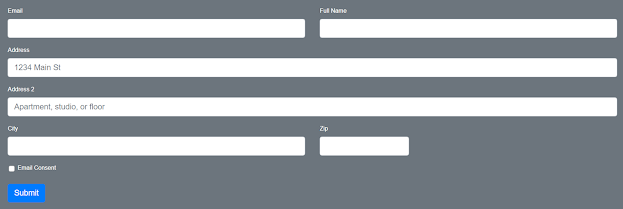
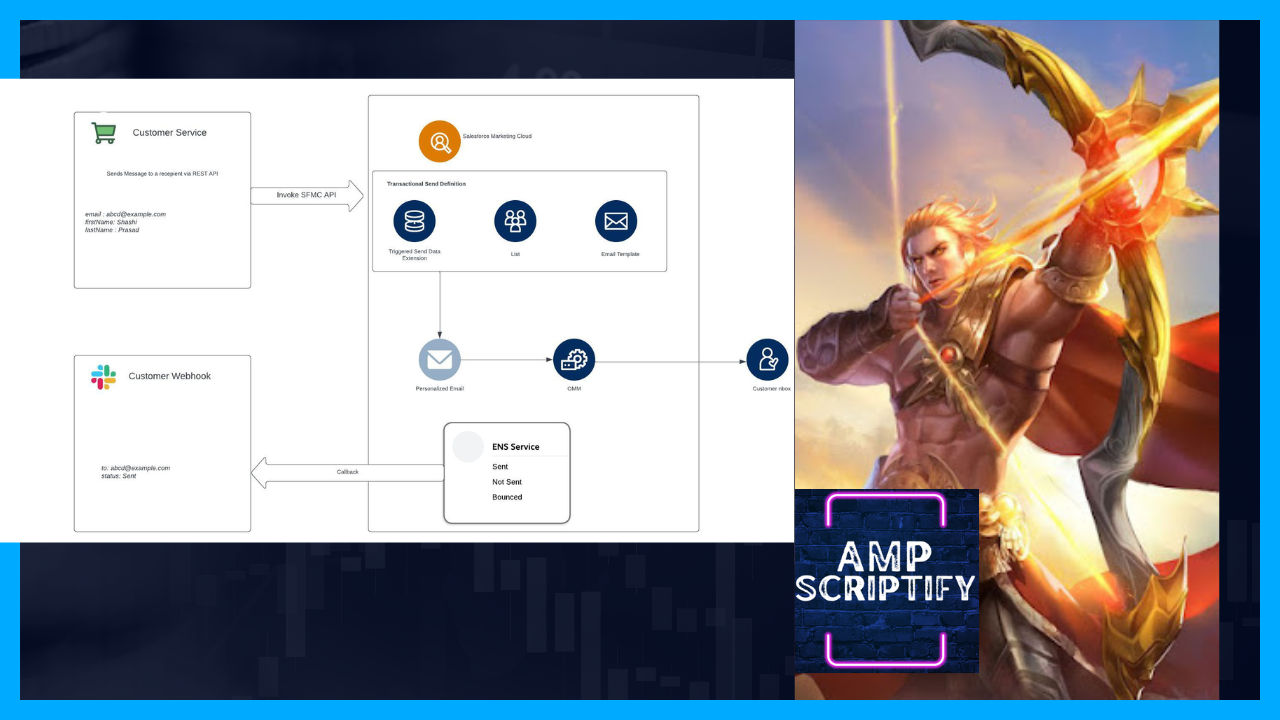
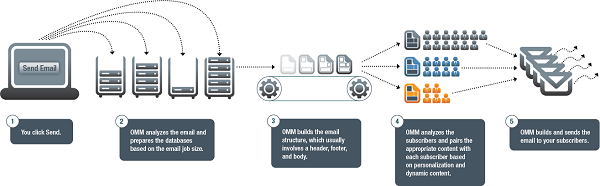
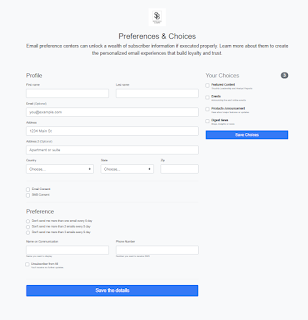

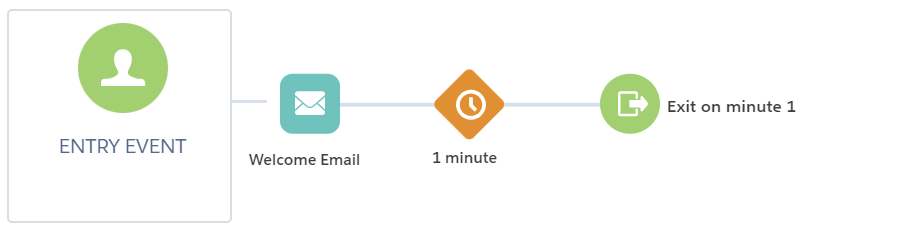
Comments
Post a Comment