Streamline Your Webinar Registration with SFMC and Zoom API
Introduction
Webinars have become a crucial tool for businesses and organizations to connect with their audiences, share knowledge, and generate leads. To maximize the potential of webinars, it's essential to have a robust registration process in place. Salesforce Marketing Cloud (SFMC) and the Zoom Meeting API offer an effective integration solution to simplify and automate webinar registrations. In this blog post, we will explore the integration of SFMC with the Zoom Meeting API and provide an example of how this can enhance your webinar registration process.
Why Integrate SFMC with Zoom Meeting API?
Integrating SFMC with the Zoom Meeting API offers several advantages for businesses:
- Seamless Registration Process: With this integration, you can create a seamless and automated webinar registration process. Prospective attendees can register directly through email campaigns and landing pages, saving time and eliminating manual data entry.
- Enhanced User Experience: The integration ensures a smooth user experience for registrants. They receive confirmation emails and reminders, making it easier for them to attend the webinar.
- Better Data Management: SFMC can collect and store registration data, providing valuable insights into your audience. This data can be used for personalization, segmentation, and targeted follow-up.
- Automated Communication: SFMC can trigger automated email communications, such as reminders, follow-ups, and thank-you messages, to keep registrants engaged throughout the webinar journey.
Example of Webinar Registration Integration
Let's walk through an example of how SFMC can be integrated with the Zoom Meeting API for a webinar registration process:
Step 1: Create a Webinar in Zoom
Before integrating SFMC, you need to create a webinar in Zoom. This involves setting up the date, time, topic, and registration options for the event.
Step 2: Connect SFMC with Zoom Meeting API
To integrate SFMC with the Zoom Meeting API, you'll need to set up API connections in SFMC. This involves configuring OAuth credentials and endpoints for communication between the two platforms.
Step 3: Create a Registration Landing Page
Design a registration landing page within SFMC, allowing registrants to provide their details. Ensure the page is linked to your Zoom webinar through the API connection.
<script runat="server">
Platform.Load("core", "1");
// Define the webinar ID and bearer token
var webinarId = "YOUR_WEBINAR_ID";
var bearerToken = "YOUR_BEARER_TOKEN";
// Define the registration data
var registrationData = {
email: "participant@example.com",
first_name: "John",
last_name: "Doe"
};
// Construct the API endpoint URL
var url = "https://api.zoom.us/v2/webinars/" + webinarId + "/registrants";
// Define the headers for the HTTP request
var headerNames = ["Authorization"];
var headerValues = ["Bearer " + bearerToken];
var ContentType = "application/json";
// Make the HTTP POST request to register a participant
var response = HTTP.Post(url, ContentType, Stringify(registrationData), headerNames, headerValues);
// Check the response status code
if (response.StatusCode === 201) {
// Parse the JSON response and extract information
var jsonResponse = Platform.Function.ParseJSON(response.Response[0]);
var joinUrl = jsonResponse.join_url;
var registrantId = jsonResponse.id; // You can store other information as needed
// Output a success message with the join URL
Write("Registration successful. Join URL: " + joinUrl);
} else {
// Output a failure message with the response details
Write("Registration failed. Response: " + response.Response[0]);
}
</script>
Response:
{
"id": 92674392836,
"join_url": "https://example.com/j/22222",
"registrant_id": "fdgsfh2ey82fuh",
"start_time": "2021-07-13T21:44:51Z",
"topic": "My Webinar"
}
Step 4: Email Campaigns
Create email campaigns within SFMC to promote the webinar and encourage registration. Include registration links in the emails that lead to your registration landing page.
Step 5: Automate Reminders
Set up automated email reminders using SFMC to remind registrants about the upcoming webinar. These can be sent a day before, an hour before, and at the start of the event.
Step 6: Post-Webinar Follow-Up
After the webinar, automate post-event follow-up emails, surveys, or thank-you messages. Use the data collected during registration to personalize these communications.
Step 7: Data Analysis and Segmentation
Use the registration data collected by SFMC to gain insights into your audience. Segment your audience based on their interests, behavior, or engagement with the webinar for future targeted campaigns.
Benefits of the Integration
The integration of SFMC with the Zoom Meeting API streamlines the entire webinar registration process. Benefits include:
- Time and Cost Savings: Automating the process reduces manual work and frees up your team to focus on other important tasks.
- Increased Engagement: Automated reminders and follow-ups keep registrants engaged, resulting in higher attendance and participation rates.
- Data-Driven Decisions: The integration provides valuable data that can be used for analytics, personalization, and improving future webinars.
- Scalability: The integration can easily scale to handle a growing number of webinars and registrants.
Conclusion
The integration of Salesforce Marketing Cloud with the Zoom Meeting API offers a powerful solution for enhancing your webinar registration process. It simplifies the journey for registrants, streamlines data collection and management, and enables automated communication to keep your audience engaged. By implementing this integration, you can not only improve the efficiency of your webinar marketing but also gather valuable insights to inform future campaigns.








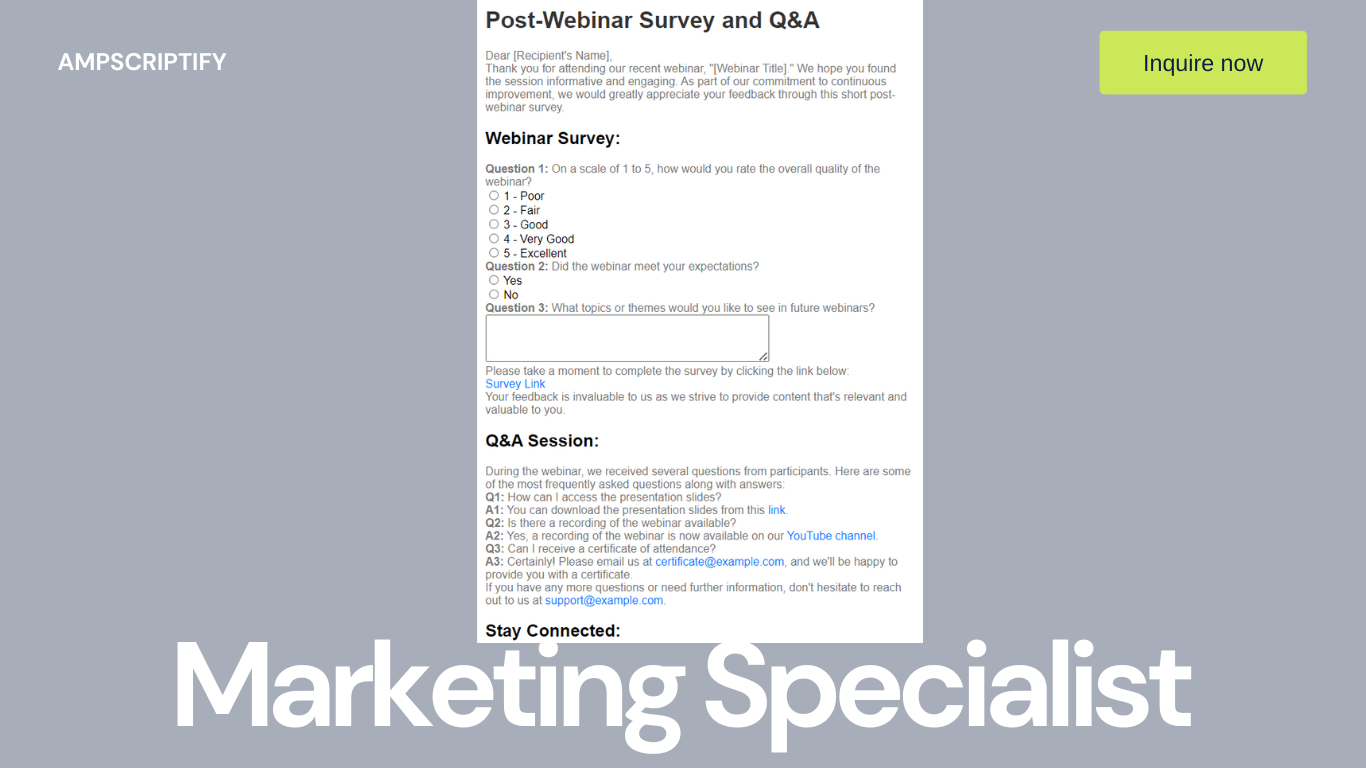
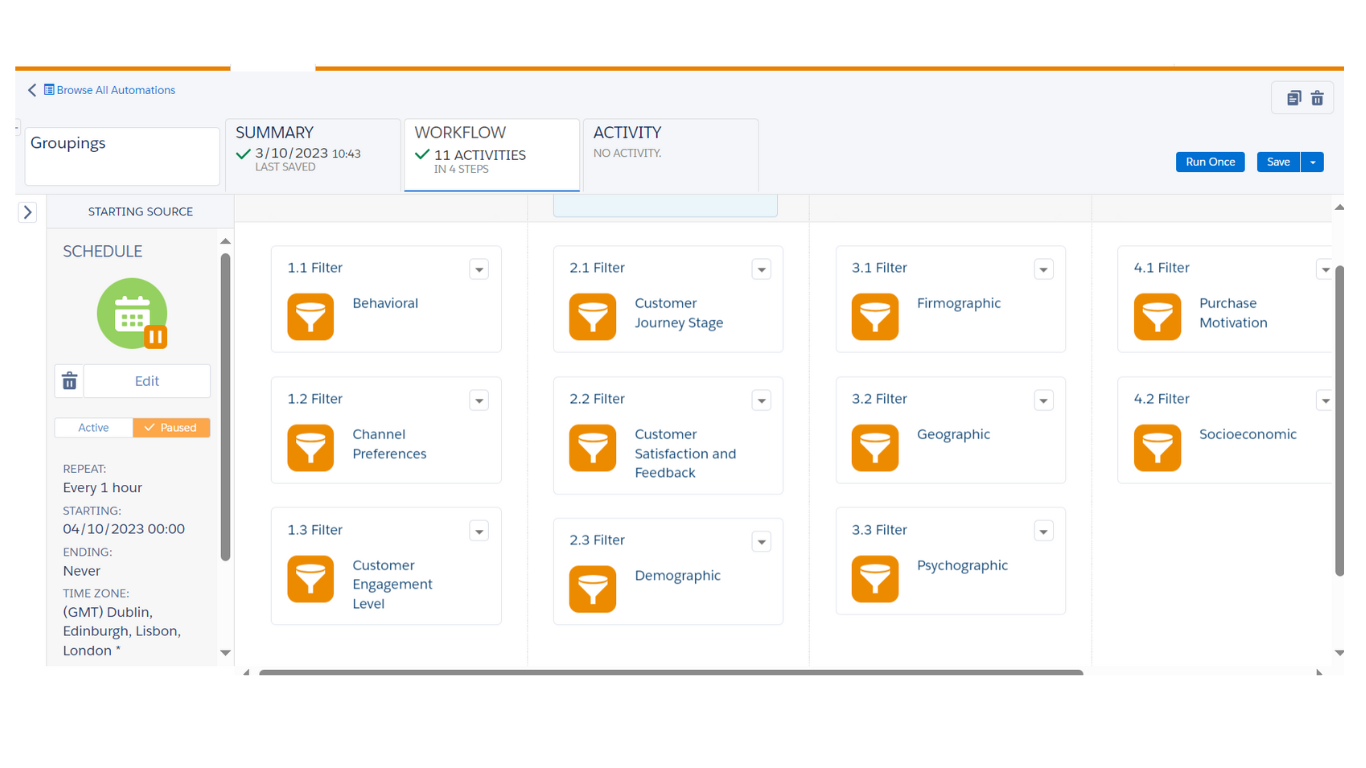
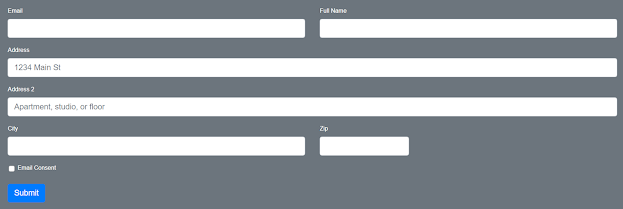
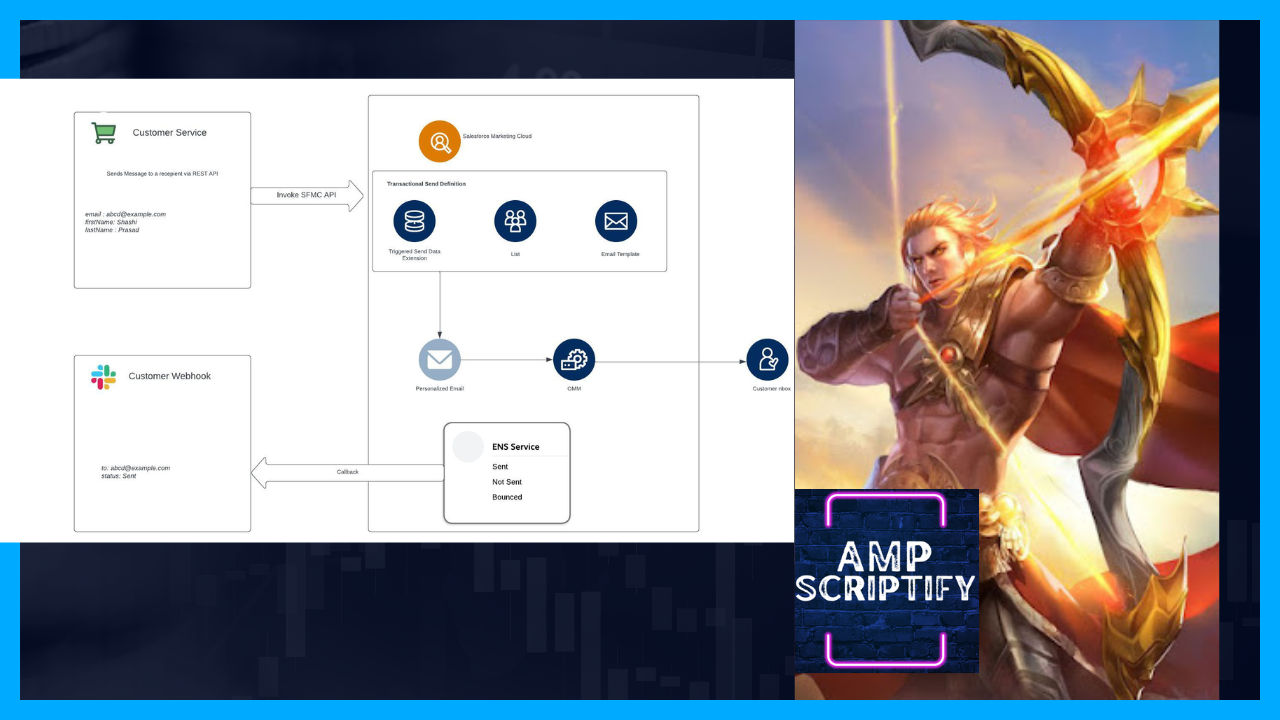
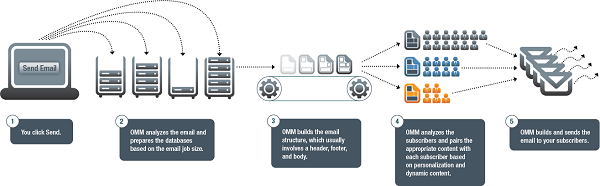
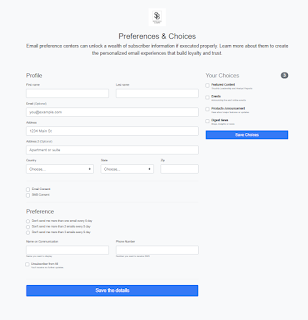

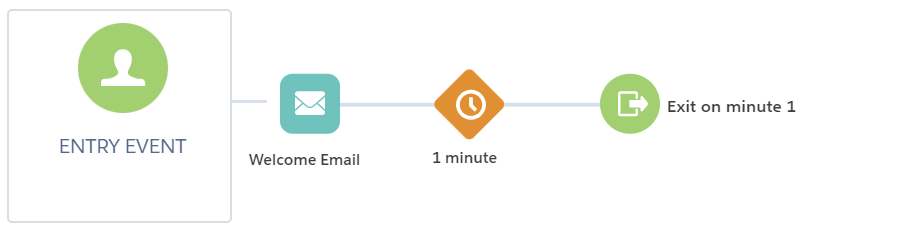
Comments
Post a Comment