Unlocking Seamless Data Integration with Mobile Connect Import Definitions
In our previous blog , we delved into the dynamic world of Mobile Connect, exploring the intricacies of SMS conversations and the pivotal role keywords play in shaping user experiences. Building on that foundation, today, we shift our focus to Mobile Connect import definitions—a crucial aspect of harnessing the full potential of this platform.
Understanding Mobile Connect Import Definitions
At its core, Mobile Connect import definitions empower marketers to enrich their subscriber insights by seamlessly importing data from external sources. Whether it's integrating CRM data, tapping into external databases, or syncing information from other marketing platforms, import definitions are the bridge that ensures your data is up-to-date and relevant.
Key Components of Import Definitions:
- Data Sources: Mobile Connect enables you to pull in data from diverse sources, providing a holistic view of your subscribers.
- Mapping and Transformation: The process of mapping fields from external sources to Mobile Connect attributes allows for a customized and tailored approach to subscriber data.
- Automation and Scheduling: Efficient automation and scheduling mechanisms ensure timely updates and relieve marketers from manual intervention.
Pain Points in Mobile Connect Import Definitions
While import definitions offer immense value, navigating through their implementation is not without its challenges. Let's address some pain points commonly encountered:
- 1. Data Integrity and Quality: Maintaining the integrity of imported data is paramount. Implement robust data validation and cleansing processes to ensure accuracy.
- 2. Complex Mapping: Complex field mappings can be daunting. Simplify the process by adopting a user-friendly mapping interface within Mobile Connect.
- 3. Real-time Updates: Achieving real-time updates through imports can be challenging. Consider strategies for near-real-time data synchronization to meet dynamic subscriber needs.
- 4. Error Handling: Errors are inevitable. Establish comprehensive error handling mechanisms, and create detailed reports to troubleshoot and rectify issues efficiently.
Design Solutions for Mobile Connect Import Definitions
To overcome the challenges posed by import definitions, consider the following design solutions:
- 1. Data Validation and Cleansing: Prioritize data quality by incorporating robust validation and cleansing processes before importing data into Mobile Connect.
- 2. User-Friendly Mapping Interface: Simplify complex mappings with an intuitive and user-friendly mapping interface, ensuring marketers can navigate the process effortlessly.
- 3. Automation with Triggers: Enhance efficiency by incorporating automation triggers, particularly for time-sensitive data. Triggers enable immediate updates, keeping your data current.
- 4. Comprehensive Error Reports: Develop detailed error reports to streamline troubleshooting. A clear understanding of errors facilitates quick resolutions and minimizes disruptions.
Navigating the Challenge of Multiple SubscriberKeys for a Single Phone Number in Salesforce Marketing Cloud
In the dynamic landscape of Salesforce Marketing Cloud (SFMC), where precision in data management is paramount, encountering nuanced challenges is not uncommon. One such complexity arises when a single phone number finds itself entwined with multiple SubscriberKeys in the Subscription table. This scenario poses a unique pain point, especially when the need arises to seamlessly update phone numbers for specific SubscriberKeys in the Mobile Demographic table.
The Conundrum:
Imagine a scenario where a phone number serves as a common identifier across multiple SubscriberKeys in the Subscription table. While this may be a feasible setup for data retrieval based on SubscriberKeys, updating the corresponding phone number in the Mobile Demographic table becomes a puzzle. The absence of a direct relationship between SubscriberKeys and phone numbers in the Mobile Demographic table adds a layer of complexity to the data management landscape.
The Pain Point:
The crux of the issue lies in the divergence between data retrieval and data updating. When seeking to retrieve information, one can leverage the Subscription table, where both phone numbers and SubscriberKeys coexist. However, when the task at hand involves updating a specific phone number for a designated SubscriberKey in the Mobile Demographic table, the lack of a direct link between the tables becomes apparent.
Proposed Solutions:
Addressing this pain point necessitates a thoughtful approach. Potential solutions may involve determining a primary SubscriberKey for each phone number, creating a bridge table to map relationships, or exploring data cleaning and unification strategies.
Let's consider updating the Mobile Demographic table schema to bridge the gap. Follow these steps:
- Navigate to Data Designer in Salesforce Marketing Cloud.
- Open the Mobile Connect Data Attribute Group.
- Under Mobile Demographics, create a new attribute, e.g., "SubscriberKey."
This new attribute serves as a link between the Mobile Demographic table and the SubscriberKey, enabling a direct relationship for more efficient data updates.
Once the new attribute is created, proceed with the following steps:
- Create a keyword for short/long code.
- Set up an import definition in Contact Builder.
- Map the newly created attribute ("SubscriberKey") with the SubscriberKey.
- Retrospectively implement an automation to fetch all subscriber records from demographics.
- Run the mobile import within the automation to update the "SubscriberKey" attribute.
By following these steps, you establish a systematic process to update the Mobile Demographic table with the new attribute, ensuring data accuracy and consistency.
The Next Challenge: Updating Mobile Numbers
As we delve deeper into the intricacies of Salesforce Marketing Cloud (SFMC) data management, a new challenge emerges when subscribers decide to update their mobile numbers. The ideal scenario involves running a delta processing import definition to seamlessly update records with the new mobile numbers. However, reality presents a hurdle as SFMC may flag valid mobile numbers as invalid during the import, hindering the successful update of records.
Potential Solutions:
- Mateusz's SSJS Solution: Mateusz has wonderfully explained how to update the mobile number in the Mobile Demographics via SSJS programming. Check out his insightful blog post for detailed guidance and code snippets: Mateusz's Blog.
- AMPscript Solution: In addition to the SSJS solution, I'll explain how to update mobile numbers in the Mobile Demographics using AMPscript programming. I'll also highlight the advantages of using AMPscript for this purpose.
Updating Mobile Numbers with AMPscript: A Practical Guide
Now, let's explore how you can update mobile numbers in the Mobile Demographics using AMPscript programming. Unlike SSJS, which Mateusz elaborates on in his blog, AMPscript offers a versatile scripting language within SFMC that allows for seamless integration into emails, landing pages, and more.
Example 1 AMPscript Code: LookupRows
%%[
/* Lookup rows in the PhoneNumber_Update data extension where IsUpdated is 0 */
SET @rows = LookupRows("PhoneNumber_Update", "IsUpdated", 0)
/* Get the row count of the retrieved rows */
SET @rowCount = RowCount(@rows)
/* Check if there are rows to process */
IF @rowCount > 0 THEN
/* Loop through each row */
FOR @i = 1 TO @rowCount DO
/* Get the current row */
SET @row = ROW(@rows, @i)
/* Extract ContactID and NewMobileNumber from the current row */
SET @ContactID = field(@row, "ContactID")
SET @NewMobileNumber = field(@row, "NewMobileNumber")
/* Update MobileAddress data extension with the new mobile number */
UpdateData('_MobileAddress', 1, '_ContactID', @ContactID, '_MobileNumber', @NewMobileNumber)
/* Update PhoneNumber_Update data extension to mark the row as updated */
UpdateData('PhoneNumber_Update', 1, 'ContactID', @ContactID, 'IsUpdated', 1)
NEXT @i
ENDIF
]%%
This simple AMPscript code retrieves the subscriber's unique identifier and the new mobile number, then uses the UpdateData function to update the Mobile Demographics table with the latest information. The advantage of AMPscript lies in its seamless integration into various SFMC components, making it a powerful tool for data updates within the platform.
Example 2 AMPscript Code: LookupOrderedRows
%%[
/* Lookup ordered rows in the PhoneNumber_Update data extension
where IsUpdated is 0, ordered by NewMobileNumber in descending order */
SET @rows = LookupOrderedRows("PhoneNumber_Update", DataExtensionRowCount("PhoneNumber_Update"), "NewMobileNumber desc", "IsUpdated", 0)
/* Get the row count of the retrieved ordered rows */
SET @rowCount = RowCount(@rows)
/* Check if there are rows to process */
IF @rowCount > 0 THEN
/* Loop through each ordered row */
FOR @i = 1 TO @rowCount DO
/* Get the current ordered row */
SET @row = ROW(@rows, @i)
/* Extract ContactID and NewMobileNumber from the current ordered row */
SET @ContactID = field(@row, "ContactID")
SET @NewMobileNumber = field(@row, "NewMobileNumber")
/* Update MobileAddress data extension with the new mobile number */
UpdateData('_MobileAddress', 1, '_ContactID', @ContactID, '_MobileNumber', @NewMobileNumber)
/* Update PhoneNumber_Update data extension to mark the ordered row as updated */
UpdateData('PhoneNumber_Update', 1, 'ContactID', @ContactID, 'IsUpdated', 1)
NEXT @i
ENDIF
]%%
Save this AMPScript code snippet as Content Block and while saving the the code snippet make sure you save the customer key as "MobileAdress_PhoneUpdate"
Effectively managing mobile number updates is pivotal for maintaining accurate subscriber data. By navigating these challenges with a combination of pre-validation, meticulous configuration review, and strategic SQL queries, you can enhance the efficiency of your data update processes within SFMC.
Run AMPScript code snippet inside SSJS Script Activity
Create a script activity and call the AMPScript code snippet
<script runat="server">
Platform.Load("core", "1");
var content = Platform.Function.ContentBlockByKey("MobileAdress_PhoneUpdate");
</script>
In the intricate realm of SFMC data modeling, challenges like these underscore the importance of aligning data structures with specific use cases. The quest for an efficient and cohesive solution involves a careful balance between maintaining data integrity and adapting to the evolving needs of the organization. As we navigate these intricacies, a tailored approach that considers the unique demands of your use case will undoubtedly pave the way for a more resilient and agile data management framework.
Important Point to Remember:
When updating a subscriber's mobile number using SSJS or AMPscript, it's crucial to be aware that this action triggers a reset of the subscription membership. Consequently, the subscriber will no longer be associated with any subscription to the keyword that was previously assigned to the old number.
This means that after the mobile number update:
- Previous Subscriptions: Any existing subscriptions linked to the old mobile number will be invalidated.
- Keyword Associations: The subscriber will not have any active subscription to the keyword that was associated with the old number.
As a best practice, it's recommended to communicate such changes to subscribers, especially if they have opted in to specific keywords or campaigns. Providing clear information about the impact on subscription memberships can help manage subscriber expectations and avoid potential misunderstandings.
Always consider including relevant notifications or reminders in your communication strategy to keep subscribers informed and engaged throughout the process of mobile number updates.
Conclusion
Mobile Connect import definitions are the linchpin for an enriched subscriber experience. By understanding common pain points and implementing thoughtful design solutions, marketers can unlock the full potential of this powerful tool. Embrace data integration seamlessly, and watch as your Mobile Connect strategy evolves to meet the ever-changing needs of your audience.
In our next installment, we'll explore advanced strategies for personalized messaging and engagement within Mobile Connect. Stay tuned for more insights into maximizing the impact of your Salesforce Marketing Cloud experience!









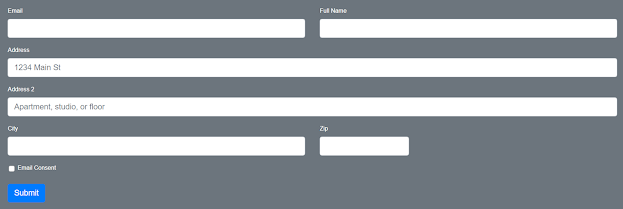
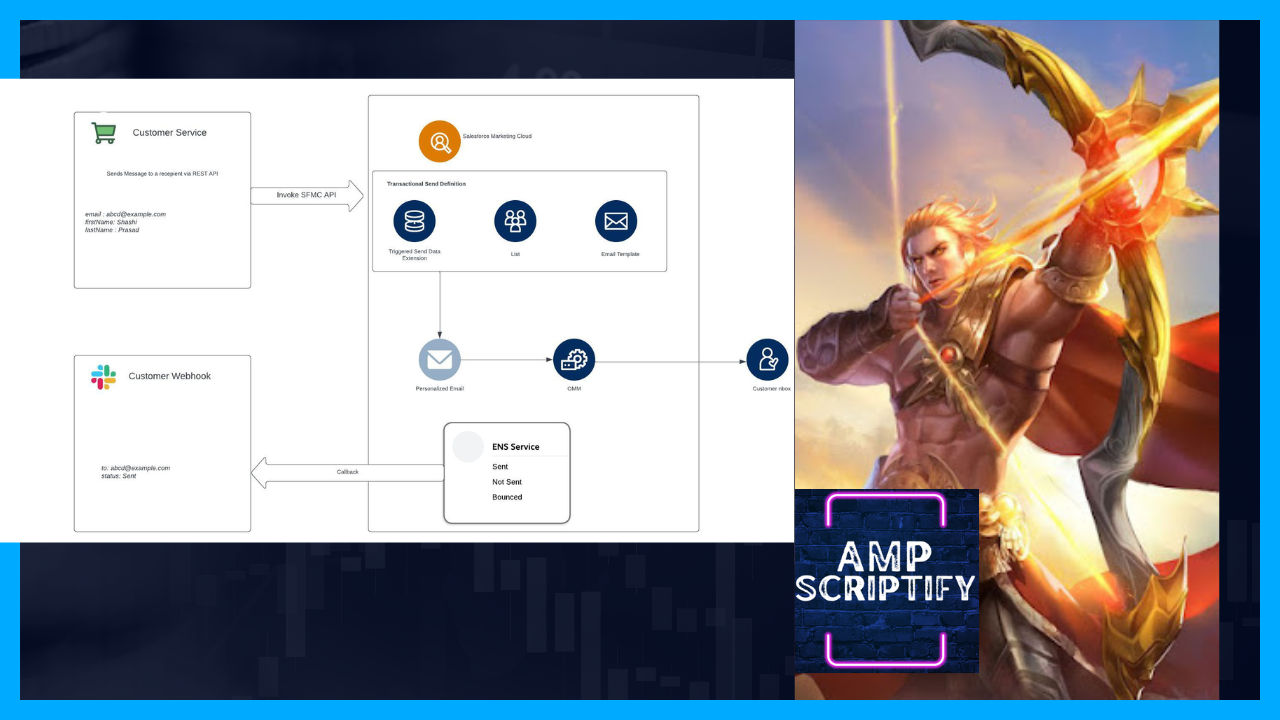
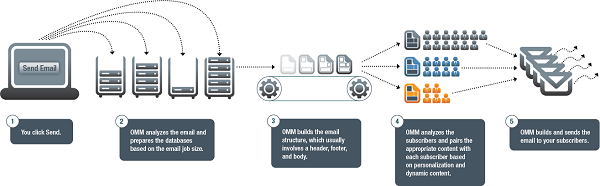
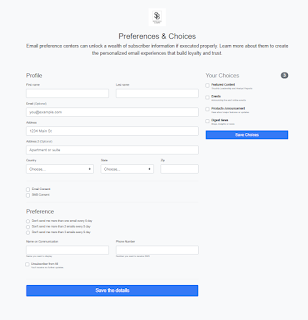

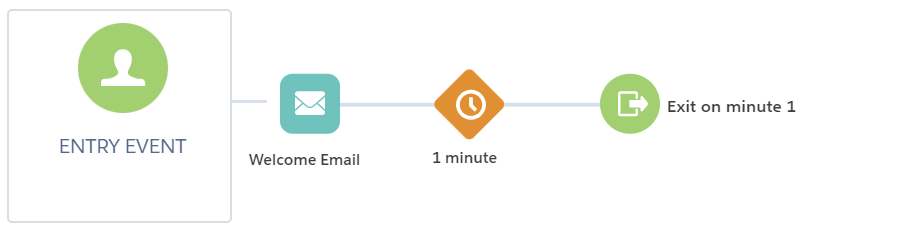
Comments
Post a Comment